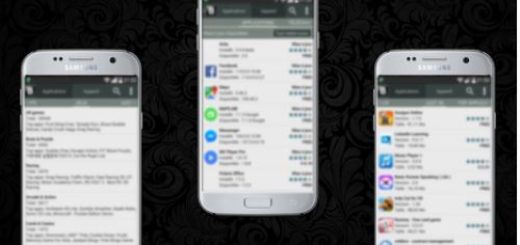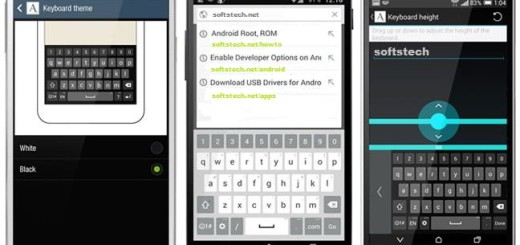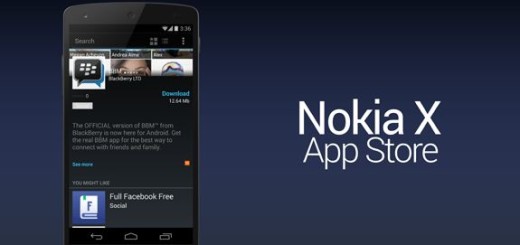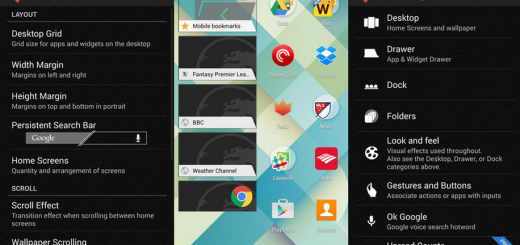Detailed Guide on How to Set a Video Wallpaper on Galaxy Note 8
Even if Samsung does not allow you to use icon packs from the Google Play Store in the TouchWiz home launcher, the Galaxy S9 smartphone has a bundle of neat options that can truly change the looks of the home screen and the lock screen.
What about those of you looking for a way to switch over from the conventional look to a trendier one on their Galaxy Note 8 handset?
Well, Samsung Galaxy Note 8 users can now use a video as the wallpaper on their lock screen. The feature was indeed first introduced on the Samsung Galaxy S9 and S9 Plus, yet the June security patch made it available for your device too, so what are you waiting for?
If everything is set and ready, let’s get down to business:
How to Set a Video Wallpaper on Galaxy Note 8:
- First of all, you must select the video you want for your handset;
- Next, it’s time to click on the three-dot settings menu;
- Select the option that says Set as wallpaper right away;
- If your own videos aren’t so glamorous or simply don’t give you that good vibe that you are looking for, you may also choose one from Samsung via the Samsung Themes app, so head to the Wallpapers section;
- Lastly, you have to click on Video Lockscreen to be shown the selection. At the moment, there aren’t so many options available, yet I am sure that more will be added as soon as possible.
You should also note a few things: if your video isn’t filmed in the same aspect ratio as your display, you may need to crop the video before setting it as the wallpaper to ensure the correct part is shown. Even more, you need to worry about the time constraints in this case too: if your video is more than 15 seconds long, you must trim it down first.
If you have any questions about this procedure, then make sure to leave them in the comment section below.