How to Protect your Personal Data with KeepSafe
3 min. read
Published on
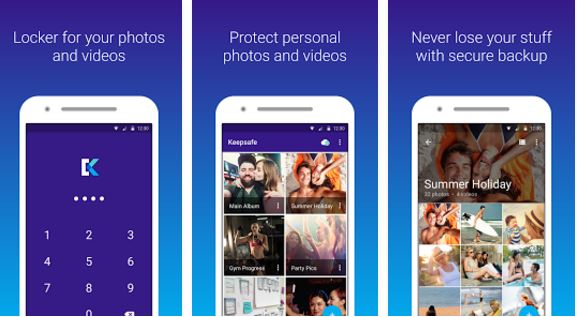
Our Android devices have amazing cameras these days, so don’t act so surprised about all those spontaneous pictures and videos that capture their users at their best and their worst as well. That is why I strongly believe that many of you have an array of photos and videos on their devices that are proper for being viewed only by their eyes and no one else’s.
That’s the point of privacy, don’t you think? Join the millions of other people who want the same thing as you do and put their trust into a special app known as KeepSafe.
Can it offer you the protection that you are dreaming of? Being Linux-based, Android provides a few solutions for making certain files and folders accessible only to a file manager app, but this app can give you much more than that:
How to Protect your Personal Data with KeepSafe:
- Grab the KeepSafe app from here;
- Install it onto your Android handset;
- At that point, you will be prompted to insert your protection pin. Do that with no hesitation;
- Click OK and insert the pin once again for confirmation;
- Then, you will be redirected to a page where you can enable a pin reminder if you ever forget it. It is up to you to insert your email address to activate the email remainder, or choose to tap on ‘No, Thanks’ to disable it;
- Your KeepSafe application can be finally used, so go to your smartphone’s gallery;
- While being here, you can select any photo or video;
- Up next, click on the Share button;
- From the selection, choose Keep safe;
- Up to this point, if you choose to add your photos or videos to your KeepSafe vault, no one will be able to view them without entering the pin you have set before;
- To view these protected files, simply open up the KeepSafe application and enter your pin;
- Don’t forget that Keepsafe is also a photo cloud that lets you sync photos, videos and more from multiple devices; when your phone turns facedown, the Keepsafe app will auto lock and the app also lets you share private images via email with approved people and pictures disappear in no more than 20 seconds after they are received. As for the Backup photos feature, be sure that it has your back for the case of having your phone lost or damaged;
- If you ever want to unhide your photos or videos from KeepSafe, you must open your KeepSafe Gallery, select any photo or video you want to unhide, long-press the item until a pop-up window appears with options, then click on Unhide;
- Once on Unhide mode, your picture may not appear on your public gallery immediately. If this happens to you as well, just reboot your Android device in order to re-index your gallery.
Do you like the idea of this app and are you willing to try on even more? Some of the KeepSafe premium features include a fake PIN that lets you create a second PIN that opens a decoy KeepSafe picture when someone asks for your PIN, the possibility to disguise KeepSafe to look like any other regular app when opened, or customize the look and feel of your KeepSafe photo locker with the help of some exclusive PIN Themes.










User forum
0 messages