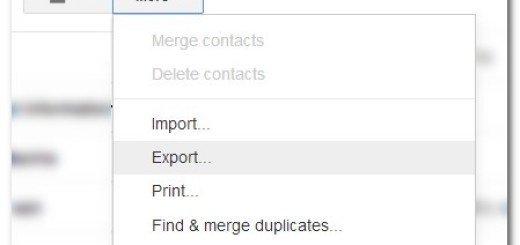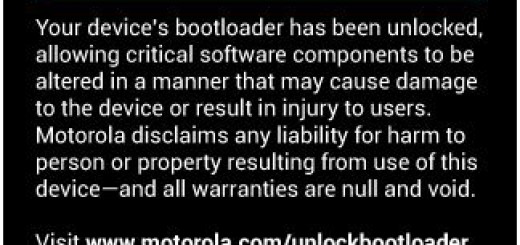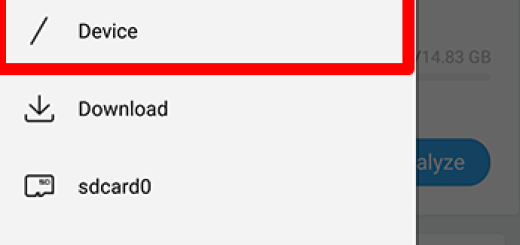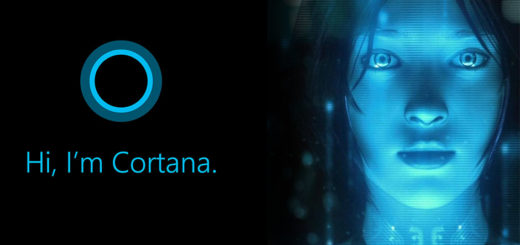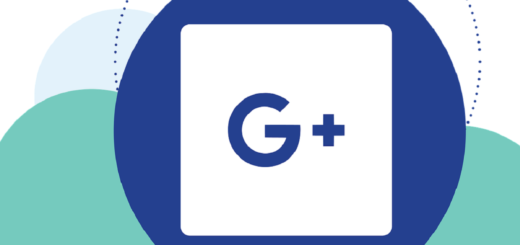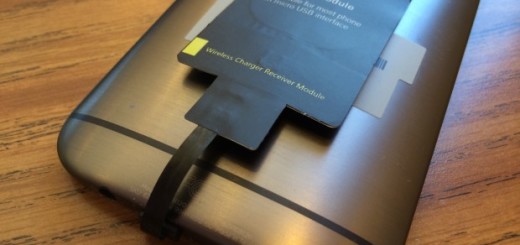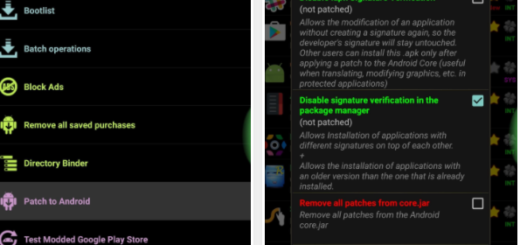How to Force Reboot your Samsung Galaxy S7
Galaxy S6 doesn’t have a removable battery, so if it froze and became unresponsive, you can’t just pull the battery out to turn the device off. However, things are different with Galaxy S7 and this is handy in so many situations. For example, if the device performs slowly, if it freezes all the time, if it cannot install new apps, turns off unexpectedly, loses service, starts to lag, displays error messages, and so on, many owners know what to do: they force a reboot to their device by simply pull out and release the battery for several seconds before placed it back and turn the phone back on.
The procedure is quite easy and solves such problems in a blink of an eye, but are you aware of the fact that Korean manufactured though about a new way to force a reboot without even taking the battery out?
This method has been applied by Samsung for quite some time and it can be successfully used on your Galaxy S7 handset as well. And if you are experiencing a bigger problem and the phone is not working at all, you can’t just pull out the battery anymore. Doing so could easily damage the battery and cause burning and even injury, so Samsung has added a very simple option to quickly do a force reboot on your phone.
How to Force Reboot your Samsung Galaxy S7:
- Press and hold the Power button and Volume Down button at the same time for a few seconds;
- This will reboot the smartphone as it practically performs a simulated battery disconnect;
- Keep pressing the buttons until you notice that your device has started to reboot;
- Only when the reboot process has started you can release them;
- Your Galaxy S7 might get stuck on something during the rebooting process. In such a case, the screen will turn black and you will see the boot animations appear, but don’t worry for nothing;
- However, after that, the device will start the boot cycle once more and bring you to normal Android mode. Only after your Galaxy S7 phone has turn back on, then you can use it the way you want itl;
- That’s all there is to it. You should be all good in less than a minute!
If you’re still having issues and you don’t know what to do, tell me more and let me help you as soon as possible. You might also find solutions to your problems in our Samsung Galaxy S7 pages as they contain solutions to problems we already addressed. Find a problem related to yours and then, feel free to try the solutions we provided. If they won’t work, then you can also make an appointment at a convenient repair center or ask for a replacement if the warranty is not an issue.