Prevent your Galaxy S7 Screen from Turning on in Your Pocket
3 min. read
Published on
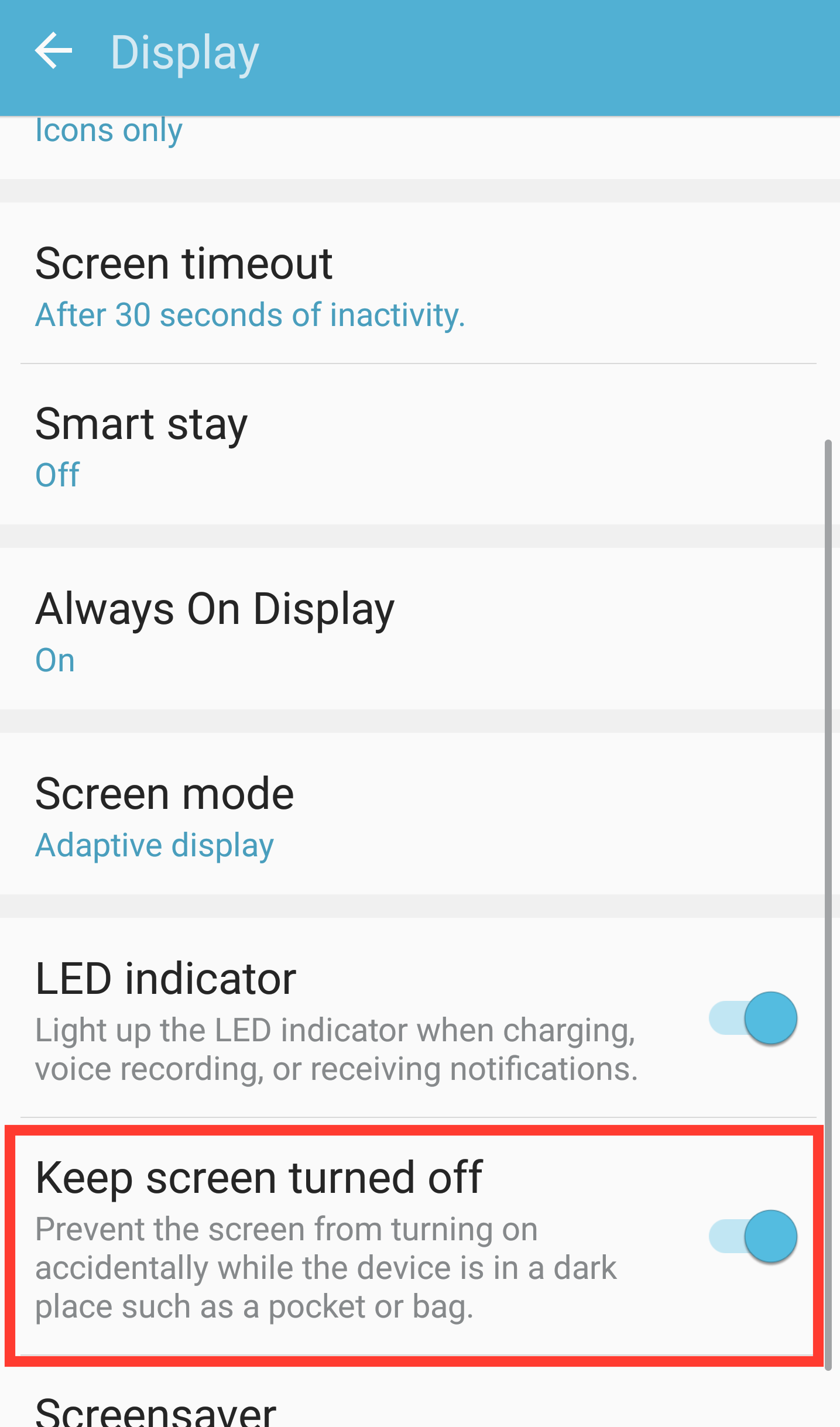
The Samsung Galaxy S7 is equipped with the new Always-On Display and the owners love it. This means that information such as time, notifications, calendar and so on are shown on the display. Now it makes little sense that the display is activated, when you carry the Samsung Galaxy S7 in the pocket or purse.
Anyway, we’ve all been in the frustrating situation where we’ve placed our phone in our pocket, then removed it a short while later only to find that it’s acting out on its own. There are many times when the screen of a Samsung Galaxy S7 turns off in the dark when you try to unlock your phone to check notifications or the time.
However, Samsung has thought about a very useful software feature on board its latest smartphones which is dedicated to making this nothing more than an issue of the past. So, you should start with the procedure below to learn how you can prevent it. And be sure that the procedure is very easy:
Prevent your Galaxy S7 Screen from Turning on in Your Pocket:
- For the start, you have to enter into Settings from the notification panel or from the app drawers;
- Tap Display;
- Scroll down to the bottom and switch on the option entitled Keep Screen Turned Off.
That was all! This actually turns of your phones screen when your phone is in your pocket, in case the power button is accidentally pressed. However, it can turn your phone off by mistake at other times too, so disabling it helps to avoid that.
Other useful guides for your flagship:
- How to Disable DT Ignite on Verizon Galaxy S7. This is a a new bloatware that works in the background and lets Verizon to make contact anytime they want, so applying the steps from this guide is a must if you care about your privacy;
- The charging feature is one of the available features on Samsung Galaxy S7, so you should learn How to Enable or Disable Fast Charging on your device;
- Read the steps from this guide in order to know how to Configure the Mobile Hotspot on your Galaxy S7;
- How to Force Reboot your Samsung Galaxy S7 if you notice that something is wrong with your handset: do that if your phone freezes or performs slowly, if it turns off for no reason, if you cannot install new apps and so on;
- How to Enable Adoptable Storage on Galaxy S7 with the help of this link.










User forum
2 messages