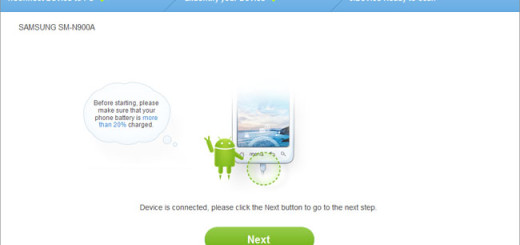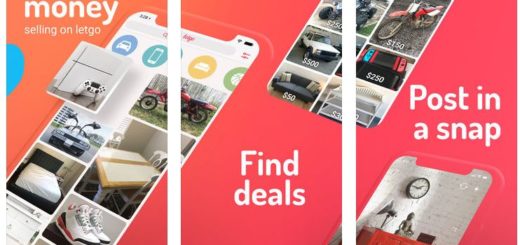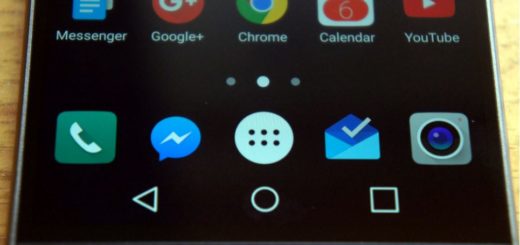How to Relock Bootloader on Realme 3
The bootloader is usually locked on an Android device the manufacturer wants you to stick to their Android OS Version specifically designed for your phone. Once you unlock the bootloader of your phone you can customize it, install custom roms, a custom kernel or enjoy rooting. So, I know why you did it in the first place.
However, if you have changed your mind and now you want to relock bootloader on your Realme 3, then follow the below guide. Unlocking bootloader is not all about advantages, I know that. Maybe you have discovered that some functions do not operate properly because of third-party firmware, such as the photo-taking function of the camera.
Even more, once you unlock your phone warranty will be void. You might also face problems with OTA updates and even rooting or installing custom rom you might get stuck into boot loop. And all these are more than enough to make you want bring things back to normal, right? Don’t directly jump to the step by step guide here detailed though. There are a few other things to take care of before.
Prerequisites:
- Take a full backup as this process is going to reset your device;
- Charge it completely or at least to 65-75%;
- Install ADB & Fastboot drivers on your PC;
- Also download Platform Tools on your PC.
AndroidFlagship is not liable for any loss or damage to your smartphone. The method shown in this site is not tested for every single smartphone from any company. So, proceed at your own risk only.
How to Relock Bootloader on Realme 3:
- Download the Realme Unlock Tool APK on your phone;
- Install it right away;
- Open the Unlock Tool;
- Then, you need to tap on “Apply to exit in-depth test”. This will reboot the device to Fastboot mode;
- Extract the Platform Tools on your PC;
- You may now connect your Realme 3 to PC via the original USB cord (at least preferably);
- In Platform Tools, press Shift + Right click together in an empty area and click on “Open PowerShell window here” or “Open Command window here”;
- You must now enter the following command in PowerShell/Command window:
adb reboot bootloader
fastboot flashing lock - In the phone, press the Volume Up button to lock bootloader;
- After that, on your computer, enter the command: fastboot reboot. This will relock the bootloader and erase all the user data.
Now you have successfully locked the bootloader on Realme 3.