How to Use Missed Notification Reminder App from the Google Play Store
3 min. read
Updated on
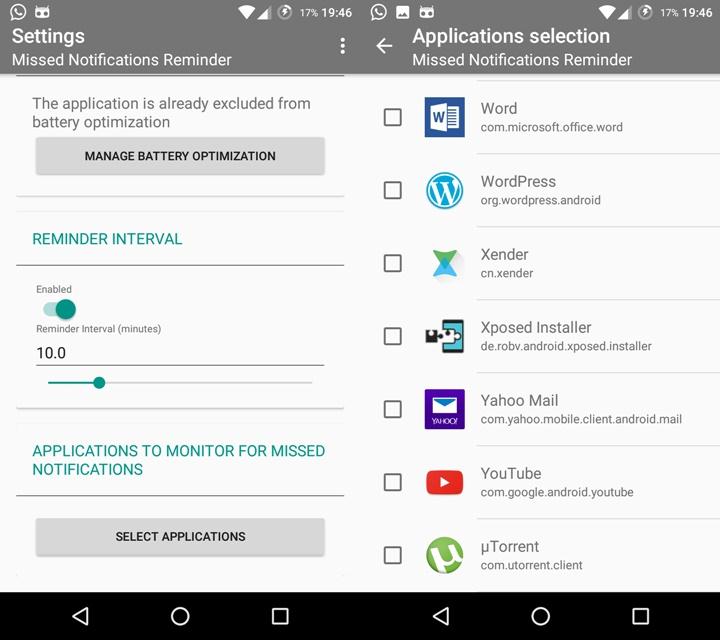
Are you looking for a special app that can provide missed notification reminders? Be sure that you are not the only one who has missed more than a single call because you didn’t hear your Android device ring or vibrate in your purse or pocket. This could mean nothing for some, while for others it can be a serious frustration, so I know why you are looking for a solution to this problem.
Today, I want to present you such a solution in the form of an app called “Missed Notification Reminder” which is developed by Eugene Popovich. As you are hoping, this app will practically make your Android device beep periodically when you have an unread notification. So, you’ll get a notification sound whenever you have a missed notification and even more, it is up to you to customize the app in order to be in the loop all the time or not be annoyed by periodic reminders.
And there is one more thing that I want you to know before getting into action: you have to know that Missed Call Reminder on your phone is free of charge and it is compatible with phones running at least on Android 2.1 or on a higher version.
Get Missed Notification Reminder on your Android Device:
- For the start, you have to download Missed Call Reminder on your phone by using this link;
- Once launched, Missed Call Reminder is activated automatically, but it doesn’t walk you through its features and options;
- On the first launch, you must grant notification access to the app so that it can read the missed notifications on your device;
- Also tap the “Manage Access” button;
- Allow the “Missed Notification Reminder” app from the list. Click on the back button to get back to the app;
- Click on the “Grant Required Permissions” button;
- Tap on “Allow” button to grant the subsequent permissions;
- In case of using Doze mode, you need to turn it off for the “Missed Notification Reminder” app. You can also exclude the app from Doze mode by clicking on the “Manage Battery Optimization” button, then selecting “Missed Notification Reminder” app to “Don’t Optimize” and then, pressing Done;
- Enable the ‘reminder interval’ feature in the app settings;
- After that, use the slider to set the time interval for which you want the missed notification reminder to repeat the beep alerts;
- Also choose the specific apps you want to get the notification reminders by clicking on the ‘Select Applications’ button and selecting the app from the list;
- If sometimes this it too much, don’t hesitate to set the ‘quiet times’ so that the app doesn’t remind you of the missed notifications;
- If you’d like to create your own profile from scratch instead of relying on the stock ones, just tap on the big plus button placed in the upper right corner. Note that the option to add third-party app notifications to profile is a premium feature and has to be unlocked with an in-app purchase.
Like that, you won’t ever miss a notification on your Android device.










User forum
0 messages