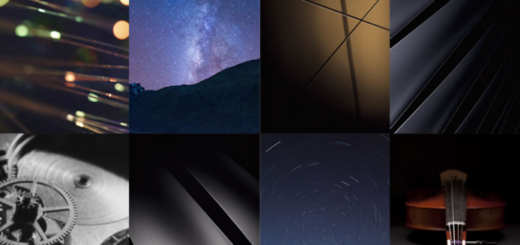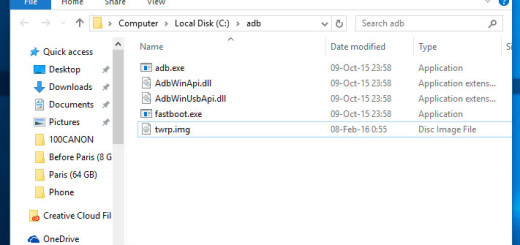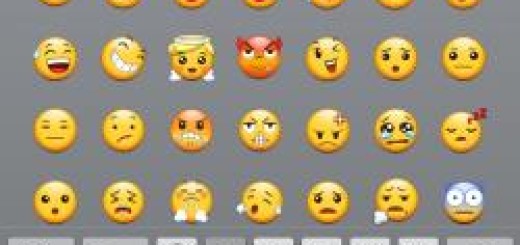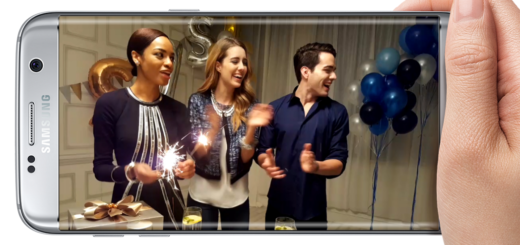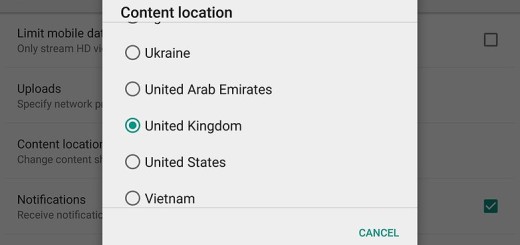How to Fix Galaxy S7 Edge Not Turning On Error
There have been reports from some owners that their Galaxy S7 Edge won’t turn on for some reason. I know how it looks, but don’t panic! Android devices such as yours may sometimes refuse to power on or wake from sleep when you press the power button, but your phone isn’t necessarily broken.
There are some easy ways to make your device boot again and I am here to tell you more about them.
In fact, here’s what you can do in order to try fixing this problem. Understand that none of these tips are putting your phone and your data at risk, but you must follow the steps as they are given:
How to Fix Galaxy S7 Edge Not Turning On Error:
- I bet that you have a busy life, so I must ask you to grab a power supply and make sure you actually have some juice on your S7 Edge phone before we proceed. Keep in mind that sometimes you need to charge for a few minutes before your Samsung phone can power itself on;
- There are cases when your charger cable or adapter is the source of the problem, so make sure you try a different USB cable, different power adapter (if you have one) in order to be sure that you can actually blame your phone for that;
- If it were like the Galaxy S5 and previous models, you could just pull the battery out for a few seconds and turn the phone back on. However, this new model doesn’t have a removable battery so when it freezes and you don’t know how to force restart it, you must simply press and hold the Power key and the Volume Down button for 7 seconds or more to force restart it. If the phone has enough battery left and was only frozen, the issue should be now fixed;
- If this isn’t the case and your Galaxy S7 Edge won’t boot up normally, then it’s time you try booting it in safe mode. There were cases where third-party apps caused phones to freeze or not boot up, so here’s what you must do:
- Turn it off;
- Press and hold the Power key;
- When the name of your device appears, it’s time to release the Power key and then press and hold the Volume Down button;
- Continue holding the Volume Down button until the phone finishes the restart;
- When you see Safe Mode on the lower left corner of the screen, release the button.
- If your device refused to boot up in safe mode, then booting in recovery mode might be the key:
- Turn off your Galaxy S7 Edge smartphone;
- Press and hold the Volume Up, Home and Power keys together;
- When the device powers on and displays Power on logo, you must release all keys and the Android icon will appear on the screen;
- Wait until the Android Recovery Screen appears after about 30 seconds.
- If the phone can boot up successfully in this mode, then you know for sure that there is no hardware problem and the problem might be caused by the firmware itself;
- Now, I must announce you that we are at that point when only a hard reset can do any good. Don’t forget to create a backup of your files in a computer or in the cloud before you wipe the phone yourself and then, use the steps from this tutorial: How to Hard Reset the Samsung Galaxy S7 Edge.
If the previous solutions were no good, I have to remind you that repair (or replacement) should be the last resort.