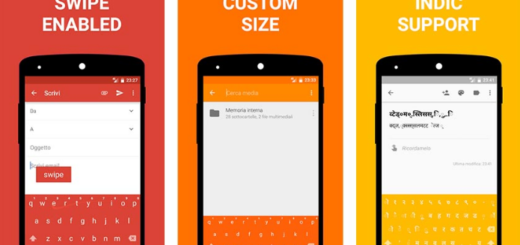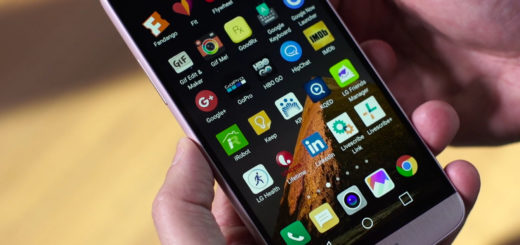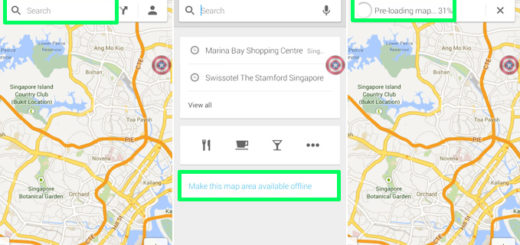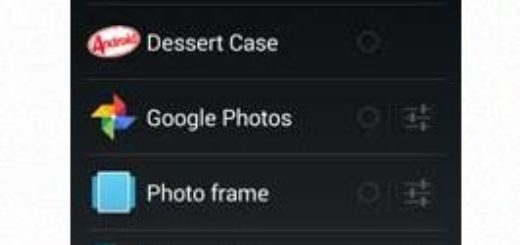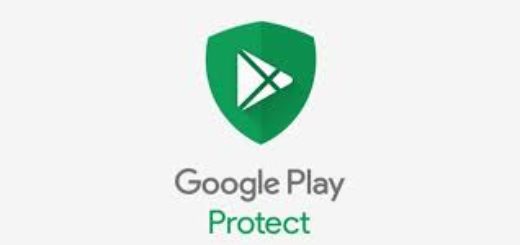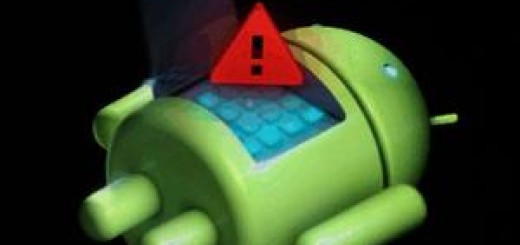How to Solve Galaxy S7 Incapacity to Stream Videos Continuously
Despite of the fact that it brings powerful new features to its Galaxy S7 smartphone, Samsung still couldn’t get the perfect recipe. Like its predecessor, this S7 device comes with its own set of frustrating problems, but you should not be disappointed about that!
Let’s take the example of Samsung’s incapacity to stream videos continuously. It doesn’t really matter if you are streaming videos through either Facebook or Youtube, but the result is the same, while everything else seems to work with no problem.
Is there something that you do wrong? How can you prevent that? When streaming media especially high definition videos, you need to take in consideration a few things, that is why I invite you to take a closer look at these tips and tricks for your issue:
How to Solve Galaxy S7 Incapacity to Stream Videos Continuously:
- First if all, you need a stable and fast internet connection. If your is not fast enough to stream videos without buffering, then there is nothing that I can do for you and your Galaxy S7 is not to be blamed;
- Another good idea is to reboot your network equipment – I am talking about your modem or your router and see if that makes a difference;
- If you’re using mobile data, verify if you’re getting a good signal reception. You must have 4G to experience a good download speed and to stream videos with no buffering, although stable 3G connection may also let you watch videos online without any issues. However, anything lower will definitely not work;
- Maybe all these problems are related to your YouTube app, so do not hesitate to clear its cache and data. You know that the main reason why cached data exists is to make loading time faster. So, if the device already has the layout of the website saved in the form of cached data, it will not have to load that same data once again. In such a case, even if the cached data on your device can be helpful for the websites you visit regularly, over a period of time, it can get corrupt:
- Go to the Apps icon;
- Find and tap on Settings;
- Touch Applications and then Application manager;
- Swipe to ALL tab;
- Find and touch YouTube;
- Hit the Storage option;
- Tap Clear cache;
- You must also choose Clear data, Delete.
- If the problem remains after doing so, try see if there are updates for Facebook that might cause such errors;
- If there are none, then it’s time to hard reset your device via this detailed procedure: How to Hard Reset the Samsung Galaxy S7.