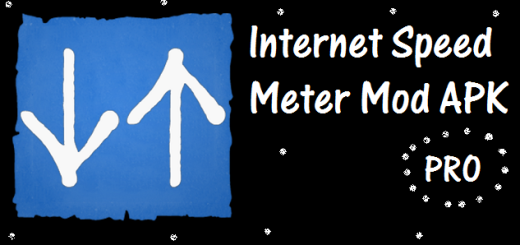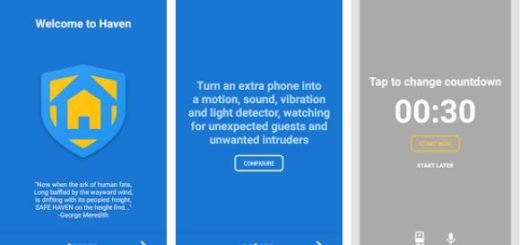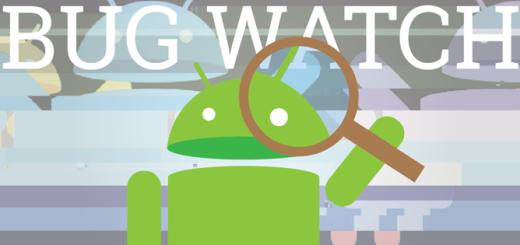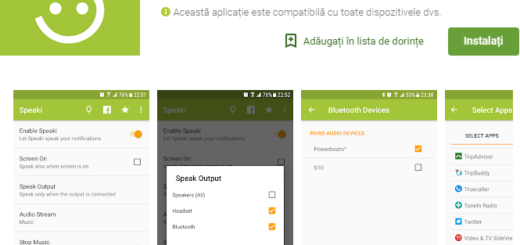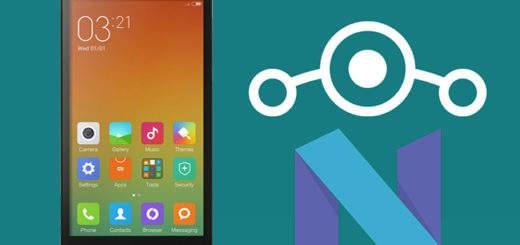Restore SD card Lost Files with Stellar Phoenix Photo Recovery Software
Are you aware of the fact that Stellar Phoenix Photo Recovery is an ideal choice when it comes to recovering photos, music and video files lost after accidental deletion or formatting from a variety of storage devices, memory cards and so on? Here I am to show you how to restore SD card lost files with the Stellar Phoenix Photo Recovery Software.
It often happens to discover that your SD card is inaccessible or formatted, so I know how worried about your data you might be. However, all files remain in the same position on the card and can be recovered with the help of Stellar Phoenix Photo Recovery Software. To make this possible, make sure the card is not physically damaged.
At the same time, you must stop using your SD card before recovery or else the result is not guaranteed.
Restore SD card Lost Files with Stellar Phoenix Photo Recovery Software:
- Grab the Stellar Phoenix Photo recovery software;
- Install it;
- You must connect the SD card to your system;
- Then, choose the ‘Recover Photo, Audio, & Video‘ option from the main interface;
- The software lists all the connected volumes and external drives. It is up to you to choose the drive that you want to scan for recovery and click ‘Start Now’;
- You will also notice a special option of ‘Advanced Scan’ that lets you to customize the recovery by file types; the ‘Advanced Scan’ option gives you the possibility to select the specific files to scan from the file list such as ‘Photo’, ‘Audio’, or ‘Video’;
- At the same time, feel free to select the data range from the storage media;
- The scanning procedure will be available in the scanning process bar;
- All the found files will be listed, so feel free to preview the listed items by clicking on them;
- Here, you can also select the desired files and click the ‘Recover’ button to initiate recovery;
- The next window asks you to select a location to save the recovered multimedia files;
- Select a location and save the recovered files. That was all you had to do!