Show or hide the Navigation Bar on your Galaxy S8
2 min. read
Published on
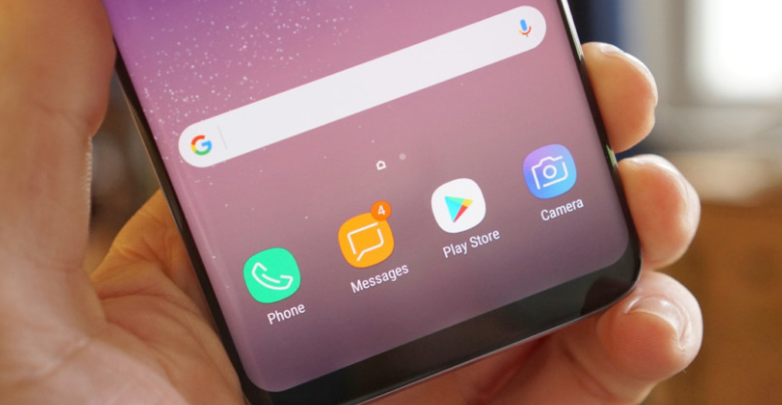
The Samsung Galaxy S8 ships with a surprising display-to-body ratio, meaning almost the entire front of the device is occupied by the screen. I don’t know how many of you have managed to adjust to this change, therefore certain changes are a must. Correct me if I am wrong, but there are times when the Navigation Bar gets in the way, or isn’t there when you need it the most.
Well, do you know how easy is to solve this problem? You just have to use the Show and Hide button which is placed on the left side of the Navigation Bar. In case of using an app that makes the Navigation Bar disappear entirely, don’t hesitate to go back to the home screen by pressing where the Home button should be, then simply swipe up from there to see the bar.
Do you see how easy it can be to show or hide the Navigation Bar on your Galaxy S8? If your desire is to further optimize this space or find an easier soltion, then you should better think of a tip that comes from those clever XDA Developers who do wonders these days.
The procedure involves typing commands with the help of the Android Debug Bridge (adb) but it’s only a single command to hide the navigation or status bar so it’s easier than you might first imagine.
In order to hide the status bar, you must enter: adb shell settings put global policy_control immersive.status=*
If your wish is to simply hide the navigation bar, then type in this command: adb shell settings put global policy_control immersive.navigation=*
However, you can choose to hide both status and nav bar: adb shell settings put global policy_control immersive.full=*
Then, in order to get things to normal, use this command: adb shell settings put global policy_control null*
This is practically as being in immersive mode, so all you need to do to get your nav bar or status bar visible again is swipe from the top or bottom of the screen. Every time you tap in a text field box, be sure that your keyboard will automatically pop up as normal.










User forum
0 messages