5 Snapchat Tips that you need to Know
3 min. read
Published on
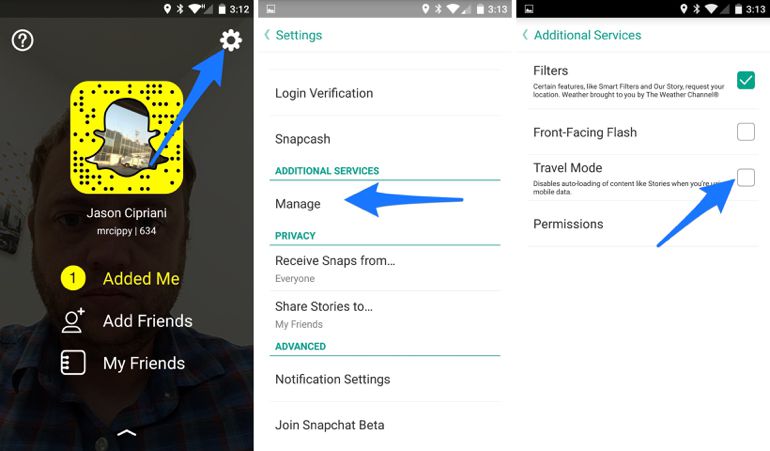
There’s nothing more fun than unlocking a hidden Snapchat filter and there is no secret that I am talking about no regular filter, but one as popular as the current Game of Thrones one. However, there is much more about Snapchat.
What do you say about disocvering more about it? Here you can find 5 Snapchat Tips that you need to know:
Learn to…
Exceed Snapchat’s text limit
The text limit on Snapchat is of no more than 33 characters, far from enough for my tastes. However, there’s a way to exceed Snapchat’s character limit and you must try it out too. To add extra text, you have to type your long message into your Notes app, copy it, and paste it into the text field in Snapchat. You may also copy a range of blank text in your Notes app and paste it into the text field in Snapchat, and then write in your text.
Turn on two filters at once
Are you undecided between giving your photo a yelowish hue and enjoying a snowy landscape even if the winter is not yet coming? Thankfully, you don’t have to make that difficult decision. You can use both filters at the same time with a very simple trick. In order to add a second filter to a photo, you must simply hold the screen with one finger and swipe left or right with another to find your second filter. To add that first filter, just swipe your finger left or right over your photo to rotate among them until you settle on one.
Draw in black or white
There is no secret about the fact that the color palette in Snapchat’s drawing tool doesn’t offer black and white, yet they are there, waiting to be disocvered. To access the available colors, you’re used to holding your finger down on the color palette and dragging it up or down. However, in order to access black and white, you must drag it toward the upper left corner of your screen (white) or the bottom right corner of your screen (black).
Pin emojis to objects in your videos
Do you know that you can pin or attach emojis and stickers to different objects in your video? This basically lets the emoji to automatically move, rotate, and scale with whatever object you pinned it to, so start by recording your video in Snapchat first. Up next, you need to tap on the folded paper icon on the top of your screen, located to the left of the T icon. Then, simply scroll through the available emojis and stickers until you find the one you want. Tap on it to add it to your photo, and then use your finger to move it, and hold it in one place above an object to pin it to that object.
Turn on travel mode
When enabled, this new feature will prevent content from things like Stories from automatically loading in the background when your smartphone is on a cellular connection. Meaning this could potentially save you money by helping avoid overages. From the main screen of the app, you must swipe down to reveal your Snapcode, then tap the Settings icon. Now, scroll down and select Manage just beneath the Additional Services section and tap on the box next to Travel Mode.










User forum
0 messages