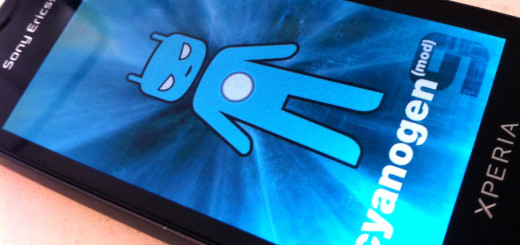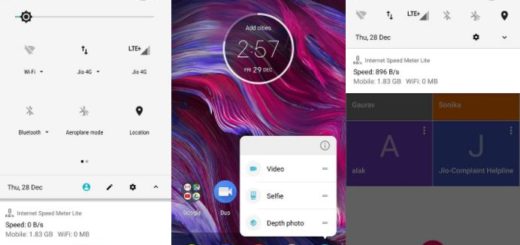How to Use Note 8 Improved Screen-off Memo
Let me start with the fact that the latest Galaxy Note 8 is just an exceptionally well-made phablet. It’s thinner and lighter than you would expect from a 6.3-inch device and that amazing curved back fits nicely in the palm of your hand. But the Note 8 is a real joy to use not only thanks to its design, but also by taking in consideration all those features waiting to be enjoyed.
This time I want to tell you more about how to use Note 8 Improved Screen-off Memo. The S-Pen stylus is one of the Note brand’s trademark features, so it’s here included too and there is no wonder in that. The pen pops out of the phone with a click and it launches a range of handy phone apps tailored specifically to it.
One of them is none other than the Screen-Off Memo that I was telling you about which lets you jot down notes you can pin to the lock screen, being perfect for when you’re out shopping and not only. Many also think that the S-Pen is also ideal for drawing – something that’s actually possible on the Note 8 because its screen is huge, so kids might love it too, as well as artists and all of us in our creative moods.
Screen-off Memo, which lets you scribble down out notes on the Galaxy Note’s always-on screen without unlocking it, is not just what you used to know from the company’s previous model, but it is also improved on the Galaxy Note 8. It seems that the company has bumped up the maximum number of pages to 100. Try it yourself too and see if you find it useful:
How to Use Note 8 Improved Screen-off Memo:
- First of all, open the Galaxy Note 8’s Settings menu;
- Then, tap Advanced Features > S Pen;
- You must now toggle on Screen-off memo. To trigger it, take out the S Pen when the Note 8’s screen is off;
- Feel free to write on the screen;
- When you run out of space on a page, all you must do is to tap the downward-facing arrow button in the bottom-right corner to pull up a new blank page.
You should also know that you can pin these notes to your always-on screen for easy access. Therefore, don’t hesitate to find the pin icon at the top of the screen and tap it. You’ll just need to confirm it once more, and you’ll now see the note you wrote directly on your always-on screen. How cool is that?
It’s clear that Samsung has taken advantage of the phone’s always-on display by giving the surprisingly useful screen off memo feature a boost and so should you. Just dare to use it!