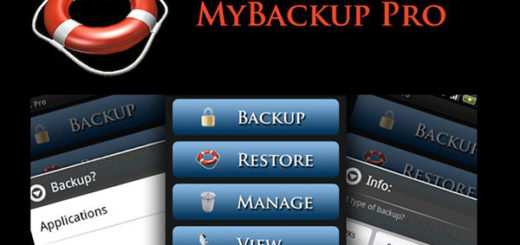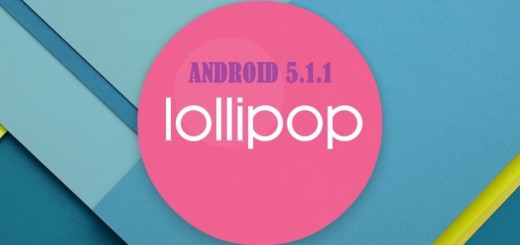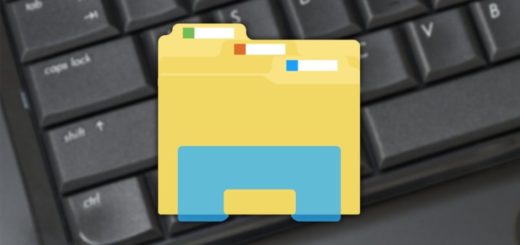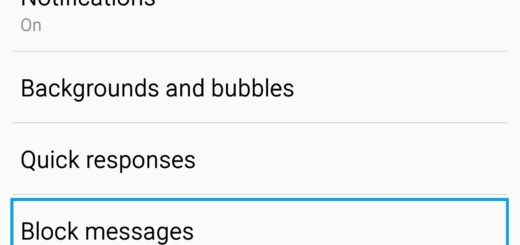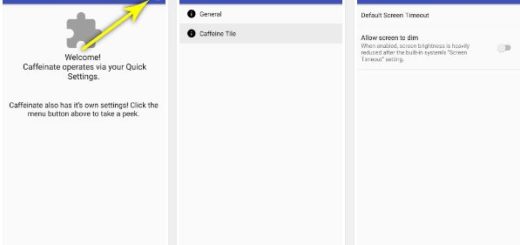How to Solve Samsung Galaxy Note 8 that won’t turn on
Having a brand new Note 8 that won’t power seems like a real nightmare, yet here you are, in this precise situation. Luckily, the cause of this issue is not always severe and there are some simple fixes that you can try before thinking of asking for a replacement or think of the worst if your warranty is gone.
Therefore, here I will add some troubleshooting tips and you know what you have to do.
Try them one by one and I can only hope that this is your lucky day.
How to Solve Samsung Galaxy Note 8 that won’t turn on:
- You should first make sure that the Note 8 battery has not run out of charge. Therefore, try to plug the phone charger into a working power outlet and connect the cable to the USB-C port in the Note 8. With the phone plugged in and charging you should be able to see the battery charging graphic with the charge level and the notification LED should glow red. If these signs are not immediately apparent, then you should leave the phone to charge for an additional 10 minutes before attempting powering on;
- Force reboot your Note 8 and I can only hope that you will succeed;
- You should also try to run your Galaxy Note 8 in Safe Mode. The issue might be caused by one of the apps you downloaded, but if the phone in this mode successfully, then you have at least discovered the source of the error.
- So, with the device turned off, you have to press and hold the Power key past the model name screen;
- When the logo appears on the screen, release the Power key;
- Immediately after releasing the Power key, press and hold the Volume down key;
- Continue to hold the Volume down key until the device finishes restarting;
- Safe mode will display in the bottom left corner of the screen;
- Release the Volume down key when you see Safe Mode;
- Assuming you’ve successfully brought your phone to boot up in this mode, you must remember the app you installed before the problem started and uninstall it because it’s probably the one that’s causing all these problems;
- Well, liquid damage might also be the cause of your problem, but you know that there’s an indicator for it and you can find it inside the SIM card slot. So, you should better pop the SIM tray out and look into the slot. There’s a small sticker in there. If this sticker is white, then the problem isn’t due to liquid damage, but if it is purple or red, that’s the sign your phone is suffering from liquid damage. In such a case, you have to bring the phone back to the store and everything will be up to the tech.
Feel free to let me know how things worked for you in the comments section below.
Even more, I am curious to find out what are your main issues with the Galaxy Note 8? We’ll keep this site updated as new information becomes available, so keep an eye on us.