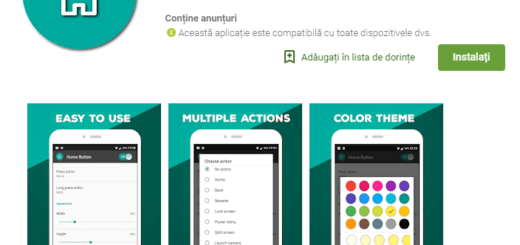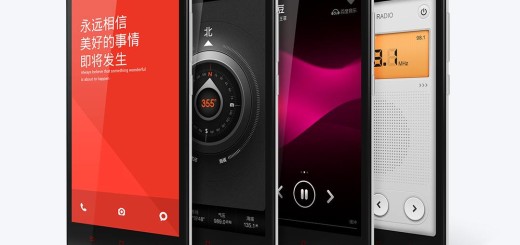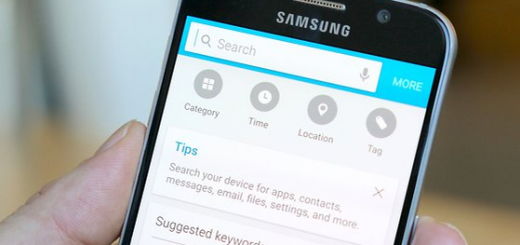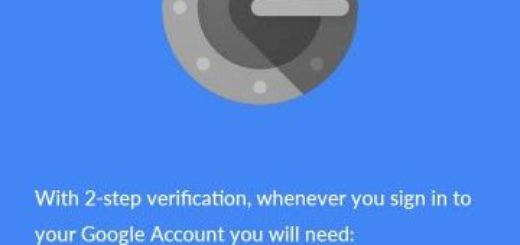Learn to Tweak some Settings of your Note 8 Lock Screen
Whether you’re a newcomer to the surprising Android world or just upgrading to the latest Galaxy Note 8, you should consider tweaking a few settings to improve the performance of your handset.
You might find yourself wondering, are the factory settings ideal for your device? Right out of the box, is your new Note 8 handset really configured for optimal productivity?
I don’t know about you, but I will never settle down with what the company gives to me. You can learn to tweak some Settings of your Note 8 Lock Screen; after all, your device is one of a kind and it can be made perfect for you. And even more, here I am to guide you:
Learn to Tweak some Settings of your Note 8 Lock Screen:
- For the start, you need to go to Settings;
- Up next, you must tap on the Lock Screen menu. Various features will come up at this point and I am talking about:
- Clock Size – here you must go in order to change the size of the clock widget;
- Dual Clock with two different zones;
- Date;
- The shortcut of your camera;
- User Information;
- Unlock Effect – here you can find various animations and visual effects that can easily change the feel and the look of the screen;
- Additional Info – here is where you can add some pedometer or weather info.
You shouldn’t stop here, but that’s just the beginning. More tutorials are waiting for you, so keep in mind that you can also Fix Galaxy Note 8 Crashing when people try to Call Someone, try to Set your Note 8 Camera to Save photos/videos to the SD card or Add Signature to Note 8 Text Messages, Record Time Lapse Videos on your Samsung Note 8, Change Note 8 App Icon Size in Home Screen and much more. I am always here to help you in times of need, so use the comments area and let me know your questions about the device.