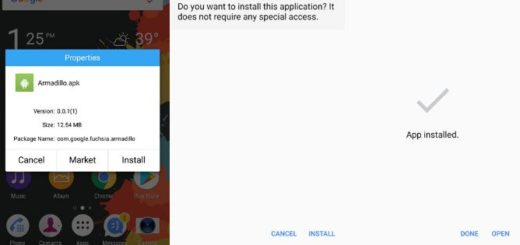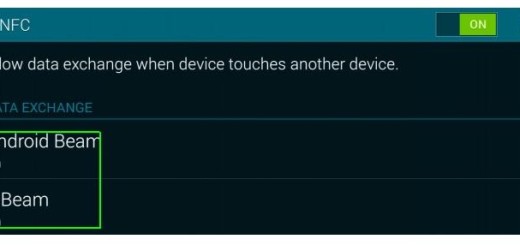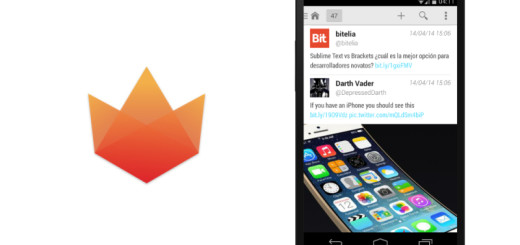Get Dark Theme on Android 8.1 Oreo
At this point, it’s clear that Android 8.1 Oreo is ready for the masses. I still remember the excitement regarding Google announcing that its latest OS is rolling out, along with those system images for the Pixel 2 and 2 XL, the Pixel 1 and 1 XL, the Pixel C tablet, and the Nexus 6P and 5X, since this comes as a maintenance release after the major update of Android 8.0.
Things are moving out as they should and people discover the new Android 8.1 Oreo. The 8.1 version brings a few tweaks to the existing Oreo version. To be more precise, Android. 8.1 includes a battery readout to the Bluetooth Quick Settings and the Bluetooth regular settings, the system buttons also dim after a second or two of idleness, the always-on bar will turn to an inverted black-on-white color scheme in some apps like the system settings and Google Maps, not to mention the madness around the new hamburger, beer, and cheese emojis in Android 8.1.
However, even if most users were excited about such sort of changes, others already started to want more and this includes enjoying a Dark Theme on Android 8.1 Oreo.
I must warn you that there is no magical toggle for manually switching between a dark and light theme, yet things are easy. That’s what you must do:
Learn to Get a Dark Theme on Android 8.1 Oreo:
Getting a dark theme on Android 8.1 Oreo is far from complicated on your Pixel or Nexus phone – because just about everything happens automatically based on your wallpaper. All you have to do is to choose a light wallpaper and at that point, the launcher will automatically apply a light theme.
What about those of you preferring a black wallpaper? Changes in the theme will affect the notification panel, power menu, as well as various UI elements like quick settings and folders only, but the Settings app and other stock apps remain unchanged.
Has this guide helped you? If so, don’t hesitate to let others know too and in case of having any doubts or questions about the above operation, you know what you have to do. Just use the contact form to let me know of it and I will try to come up with a solution as soon as possible.