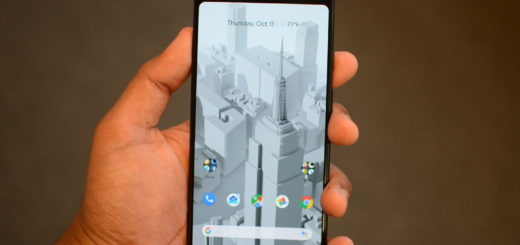Snap Selfies to Create a Bitmoji Deluxe on Snapchat
Snap bought Bitstrips, the company behind Bitmoji back in 2016 and since then, it’s integrated Bitmoji into the Snapchat app and people love it. Snapchat is always full of surprises and just announced a new feature called Bitmoji Deluxe, coming with various new options to customize your avatar, such as new skin tones and hairstyles, eye and hair colors, facial features, as well as accessories that look awesome.
On Bitmoji Deluxe, you can simply snap a selfie and create a Bitmoji Delux. Snap is clear about the fact that it gathered feedback from Bitmoji users and the internal team about this topic and it seems that the Bitmoji community wanted more hairstyles and colors for quite a long time.
When you select a particular hair color, for example, the app will preview it directly on your avatar in the builder. If you prefer your current avatar, the Bitmoji classic and Bitstrip styles are still available, but why not having a little bit of fun on Snapchat?
How to Use Your Selfies to Create a Bitmoji Deluxe on Snapchat:
- From the main page inside the Bitmoji app, tap on the gear icon in the top-left corner;
- Then, you must hit the option labeled as Change Avatar Style;
- You’ll be able to cycle through the available styles, such as Bitstrips, Bitmoji Classic, and Bitmoji Deluxe. Swipe over to Bitmoji Deluxe;
- Then, tap Use This Style to confirm;
- At this point, you’ll be asked to Start with a Selfie;
- Select Continue and your camera will be accessed in order to take a picture of you;
- If you’ve made a Bitmoji in the past, it’ll skip this part and go directly to the editor. In such a case, just tap the camera icon on the left side to take your selfie. Place yourself so that your face is inside the white circle, and tap on the camera icon on the bottom to take the picture. If you don’t want to do that, hit the option Skip instead;
- Your selfie will move to the middle-left of the screen, where you can use it at as reference point while you swipe through each section and create your Bitmoji Deluxe;
- Tap on the selfie at any time to expand it to the full-sized picture you took;
- After making the change with your avatar, tap Save Avatar or tap the green check mark found in the top-right corner.