How to Install CWM Recovery on LG G Pad 8.3 V500 using One-click Method
LG has managed to get the public attention along with a new series of devices this year. The manufacturer released LG Optimus G Pro and LG G2, which increased its sales consistently. However, LG did not stop here. The company decided to enter the market of tablets, and it has unveiled the LG G Pad 8.3 tablet. While LG G Pad is getting quite popular among users, developers have already prepared various builds of Custom ROMs or Recoveries for it.
As far as the tablet is concerned, it comes with a powerful hardware powered by a speedy Qualcomm Snapdragon 600 chipset, which runs at 1.7 GHz. In the same time, the LG Pad 8.3 tablet features a high-resolution of 8.3-inch display with 1920 x 1200 pixels resolution. However, this is not all because the tablet also brings 2 GB RAM and 16 GB of internal storage, which can be easily expanded, with the help of a MicroSD card.
The LG G Pad takes amazing shots and Full HD videos with a 5 MP rear camera. The front facing camera is only 1.3 MP, but it can easily help you when communicating with your beloved ones. What it is worth mentioning is the fact that LG G Pad 8.3 runs Android 4.2.2 out of the box, but in the same time, it features various LG skin and enhancements like Knock On or Slide Aside.
However, if you are not completely pleased about the benefits Android 4.2.2 is offering to your beloved tablet, here you have the possibility to try out various stable recoveries, Custom ROMS or ClockworkModRecovery for your LG G Pad. By having CWM on your G Pad 8.3, you will be able to flash ROMS and various mods, to play your favorite games or movies and also to create Android backups or to wipe your device. The options are unlimited if you choose to install CWM recovery on your smart tablet.
First of all, let us take it from the beginning. The process can seem pretty complex and complicated, but as long as you follow the exact steps as indicated in the step-by-step tutorial from bellow, you will do just fine. Most important is that you will be able to enjoy a brand new improved tablet.
Keep in mind that installing a Custom ROM or a CWM Recovery on any smart device might cause you to void the warranty. In this respect, take a few moments to decide whether you are willing to sacrifice this. After all, you are the only responsible for your device.
Before You Begin Installing CWM Recovery on LG G Pad 8.3
Before you start the actual process of installing CWM recovery, you need to take into consideration several aspects. The most important aspect is related to the model number of your device. You need to make sure your device is eligible with this process. For this, just head over the “About Device” section under Settings. Here, you should find the model number V500. If this is confirmed, you may pass to the next step.
The next step is to back up your device. Backing up your device is always necessary because you never know what might go wrong. In this way, all your personal data will be protected during the process and afterwards. In the last part, you have to make sure your device is charged more than 60%. As you might imagine, the rooting process might take a while, and if your device is not charged, it might turn off during the procedure, which might cause high damages.
What You Need
In order to perform a successful installation process on your LG G Pad 8.3 tablet, you must have proper, and working driver installed on your desktop computer to successfully flash recovery on your tablet. In case you do not have any driver installed, feel free to click on the link bellow and follow the instructions on the screen. After the driver is installed, restart your desktop computer.
- LG G Pad 8.3 V500 United Mobile Driver -> Download Link here
Next, you will have to download the CWM recovery installer file for your tablet. Click on the link and install the software on your LG G Pad 8.3 handset.
- Download Link (here) for LG G Pad 8.3 V500 CWM Recovery
How To Install CWM Recovery on LG G Pad 8.3 – Guide
- The first step is a preliminary step because is designed to prepare the tablet for the incoming procedure. In this respect, you will have to Enable Developer Options. For this, go to Settings, tap on the About Tablet section and tap on Build Number seven times in order to enable developer options. In the same time, you will have to Enable USB Debugging. Head over to the Settings menu, select, Developer Options and tap on the USB debugging option.
- Connect your tablet to your desktop computer using the USB cable. When the device is connected, you will be able to see a small box asking you to Allow USB debugging. Make sure you tap on OK.
- Extract the installer file in order to have access to the requaired files.
- Click on the second file and namely the 1-click-cwm-recovery-installer.bat’ file while you follow the on-screen instructions. At this point, CWM recovery will be installed on your LG G Pad 8.3.
- Once the recovery file is successfully installed on your device, the LG tablet will reboot automatically into CWM Recovery.
This is all. Now you have CWM Recovery successfully flushed on your LG G Pad 8.3 V500 tablet. In case you encounter several problems during the process, be patience and restart the recovery procedure once again. Due to some faulty drivers installed, various users complained about receiving the “waiting for Device” message. This is due only to some faulty drivers.




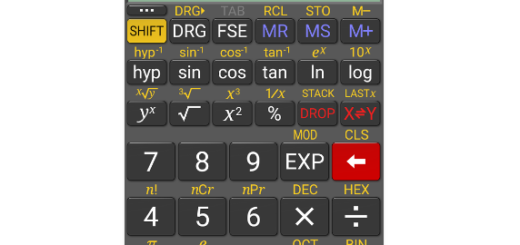

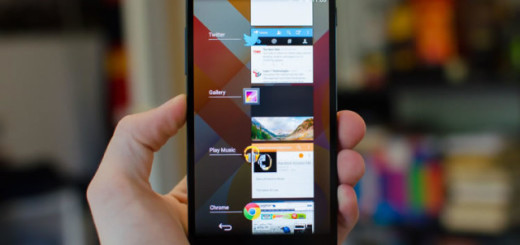
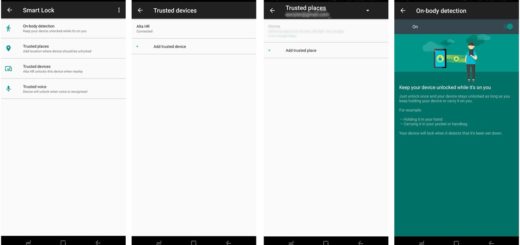
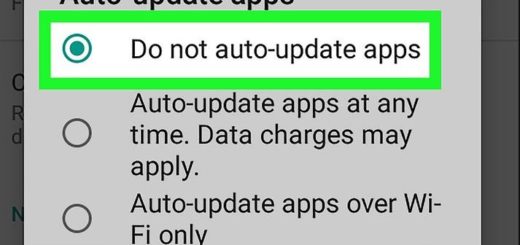

Thanks for the CWM process. My Aussie V500 stopped at the shell command in the bat file. This had me stumped for a while. I eventually solve the problem by entering the batch commands after shell i.e. su etc manually. This worked. I don’t know why it stopped. Maybe an error. P
Every single post I’ve read states the same thing but neglects to tell you what to do after running the .bat file.
I was just left with a prompt and nothing changed on the tablet.
I discovered (for TWRP) that I needed to:
1. Download the img from TeamWIn: http://teamw.in/project/twrp2/…
2. Get root access and run a command as follows:
xxx@android> su
root@android> dd if=/sdcard/openrecovery-twrp-2.6.3.0-awifi.img of=/dev/block/platform/msm_sdcc.1/by-name/recovery
Hello,
I’ve tried to install CWM in my new lg v500 but after ejecute 1-click-cwm-recovery-installer.bat the screen show me:
4270 KB/s (10172416 bytes in 2.326s)
222 KB/s (6376 bytes in 0.028s)
but nothing else happend. The v500 do not reboot itself.
Any help? thanks!
I did get the same message, but I solved it by running the same scripts (as in the batch file) manually.
yes! Finally I´ve got cwm running running the same commands manually. anyway, thanks for the response.
I’m in the same boat. Can you tell me what commands to run manually or where to find them?
open the file 1-click-cwm-recovery-installer.bat with an editor and execute the commands manually:
adb devices
adb push cwm-v500.lok /data/local/tmp
adb push loki_flash /data/local/tmp
adb shell
su
cd /data/local/tmp
chmod 777 loki_flash
./loki_flash recovery cwm-v500.lok
exit
exit
adb reboot recovery
I run the .bat file and all it does is this:
List of devices attached
LGV5009a8dd71b device
2706 KB/s (10082304 bytes in 3.638s)
1245 KB/s (6376 bytes in 0.005s)
shell@awifi:/ $
I then flash the files manually and i get this:
[-] Loki aboot version does not match
Please help!
Thank you
same 4 me
I run the .bat file and all it does is this:
List of devices attached
LGV5009a8dd71b device
2706 KB/s (10082304 bytes in 3.638s)
1245 KB/s (6376 bytes in 0.005s)
shell@awifi:/ $
I then flash the files manually and i get this:
[-] Loki aboot version does not match
Please help!
Thanks
I got the error at the step second before last: Failed to open aboot for reading
If you get “Failed to open aboot for reading.” when following method 1,
Be sure you have the # prompt, not $. If you rooted properly you should automatically have # in shell, but if not just type su to get it. then
run the flashing command.
I missed that the Gpad Supersu app was asking me for root permission, you have to grant that and it worked finally.