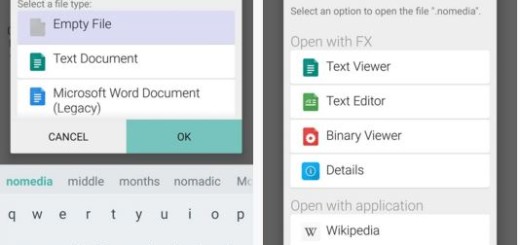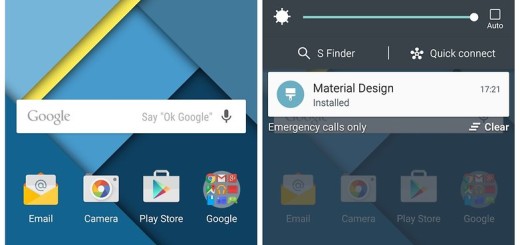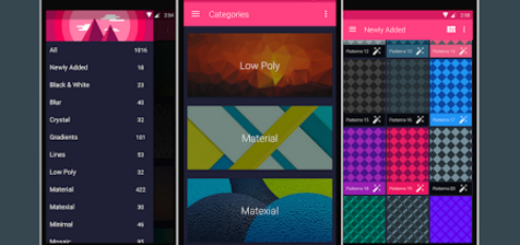Turn On or Off Lock Screen Icons on your Galaxy S9
Why should you even think of using the same icons on your lock screen over and over again? This is a good question, especially when you have the option of changing and customizing what goes into your lock screen. And I am not talking about any device, but about your amazing Galaxy S9. Samsung might have used similar materials, components and features found on its last-gen flagships, yet the difference resides in all those little things that we love to discover.
Some might claim that the exterior of the Samsung Galaxy S9 smartphone is nothing more than a carbon copy of the S8 device, yet do you have to worry about that? In my case, there’s no buyer remorse here, but only the ideal time to familiarize with the custom features made available on Galaxy S9 lock screen. I can only hope that this is your case too!
So, you should better keep on reading if you want to learn more about what this handset has to offer! This time I am talking about your chance to turn On or Off Lock Screen Icons on your Galaxy S9. In this guide, I will show you how you can turn the lock screen icons on your Samsung Galaxy S9 smartphone on or off in a blink of an eye.
Turn On or Off Lock Screen Icons on your Galaxy S9:
- From your Galaxy S9 smartphone, access the Apps menu;
- Then, you need to hit Settings;
- Once the Settings menu opens, you must click on the option that says Lock Screen;
- Do you see now the lock screen settings window? Enable or disable the weather widget from your lock screen as you see fit;
- Even more, while you are still in the lock screen settings, you can set your preferred settings by checking and unchecking the relevant boxes;
- Do not hesitate to tap on the home button to go back to the standby mode. Enjoy!