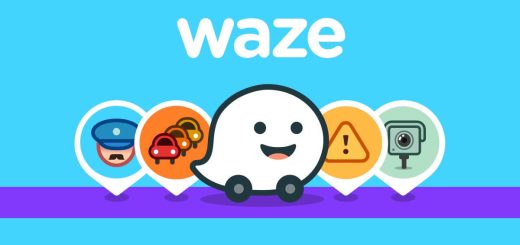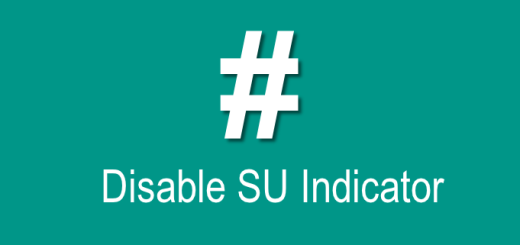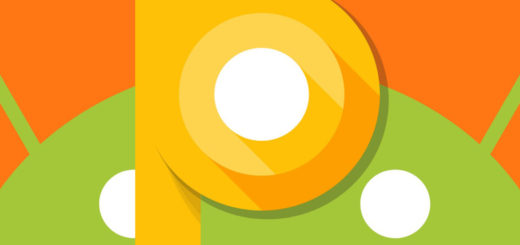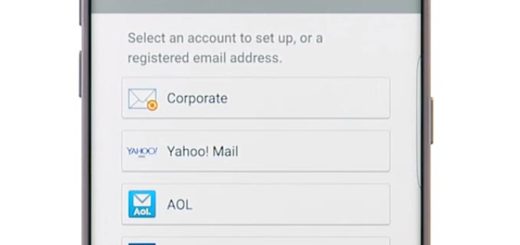Connect Galaxy S9 to your TV Set via Wireless Connection
That latest photograph you took on your new Galaxy S9 smartphone is stunning, but you know what would make it look even more amazing? Just imagine projecting it onto a big screen. Like other smartphone devices, your Samsung Galaxy smartphone can connect to TV set and this will enable you to screen share your phone’s display.
Even more, like its predecessors, the Samsung Galaxy S9 handset that you own comes with various ways to connect to televisions, projectors and monitors. The wired methods require using Galaxy S9, yet they are providing the best image quality and easy setup, so let’s focus on this one.
With the help of the right tool, you will find that this procedure is not difficult at all. And I am sure that you are not that afraid of the idea of acquiring a Samsung AllShare Hub device. AllShare is great for presentations, photo slideshows, watching video as it makes it convenient to share the screen from a Samsung smartphone, tablet, or PC on Samsung HDTVs without wired tethering, so it’s not the best time to get cheap (of course, if you always want the very best).
How to Connect Galaxy S9 to tour TV Set via Wireless Connection:
- Once you’ve purchased the AllShare Hub device, connect it to the TV set using the normal HDMI connection;
- After that, connect your Galaxy S9 to the AllShare Hub device or TV using a wireless connection;
- Go into Settings;
- While there, just select the Screen Mirroring option and you are good to go.
Setting up the Hub is easy and took just a few minutes, right? I have told you so from the start!
For Samsung Galaxy S9 users who also happen to own a Smart Samsung TV set, things are even better as you are already saved the trouble of having to purchase the Samsung AllShare Hub device.
I can only hope that this guide to connecting the Galaxy S9 to your TV has been helpful. If you have any further questions, just use the comments area from below. And don’t forget to enjoy every second spend on your handset!