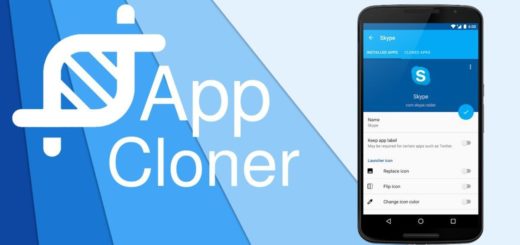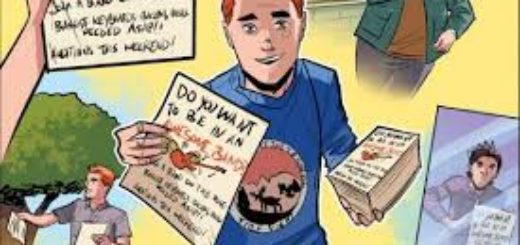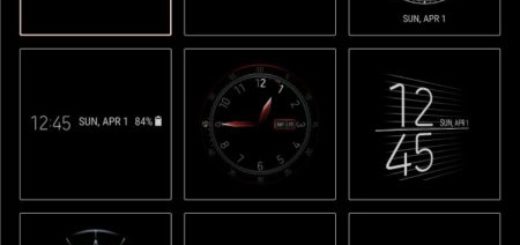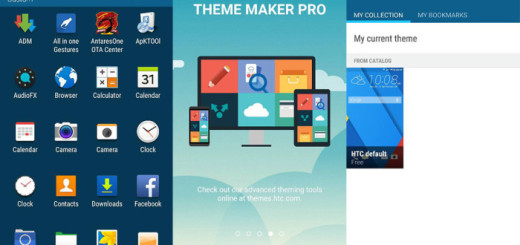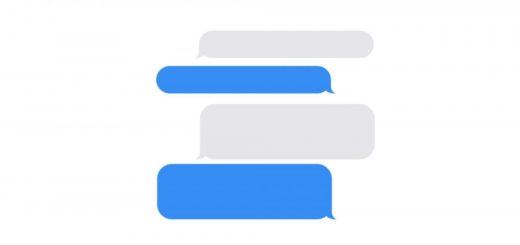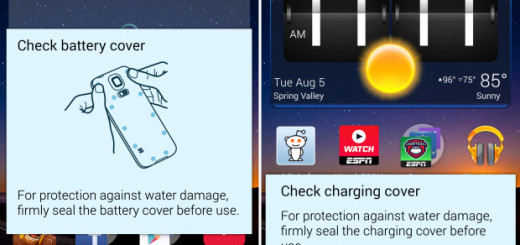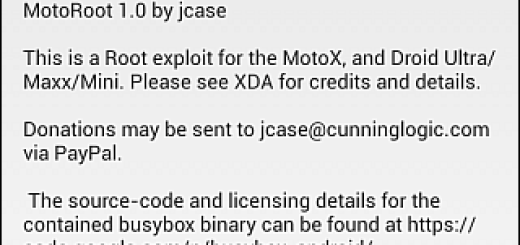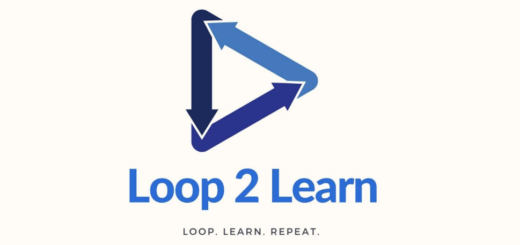Easily Set Quick Ball on Redmi 4A
Xiaomi Redmi 4A is an ideal budget Android phone for those who want high-quality hardware and software features. I am sure that you like it, yet you must dig a little deeper beneath its surface in order to get the best out of it and make it a little more comfortable than it is now.
The truth is that navigation keys are always hard to reach and use while using the phone. For that, MIUI 8 has an ideal solution that you should enjoy too. I am talking about a type of Apple Assistive touch that comes in the form of a floating virtual key, fully customizable touch assistant.
Do you want to set Quick Ball on Redmi 4A too? Well, Quick Ball is for all those who want to use the phone totally on the screen and if you are one of them, that’s what you must do:
Easily Set Quick Ball on Redmi 4A:
- First of all, go to Settings;
- Then, enter into Additional Settings> Quick Ball;
- While there, turn on the Quick ball;
- Once turned on, you’ll see the translucent button floating on the screen. This is the button that can help you navigate through the phone all along by using the button;
- By default, you’ll find these options in quick ball: back, screenshot, lock the device, recent apps, as well as home. Feel free to change them by going into the Select shortcuts and select the toggles by replacing with what you’ve selected;
- It is up to you to make the Quick ball disappear in particular apps you where you don’t want to see it. For that to be possible, go into Hide automatically and choose the apps in which you don’t want the Quick ball to be shown;
- Feel free to make it appear on the lock screen also, so enable the show in Lock screen setting in the Quick ball settings;
- Don’t hesitate to restore defaults of the Quick ball just by clicking on restore defaults;
- To turn it off, you can do the same and turn off the Quick Ball in its settings.