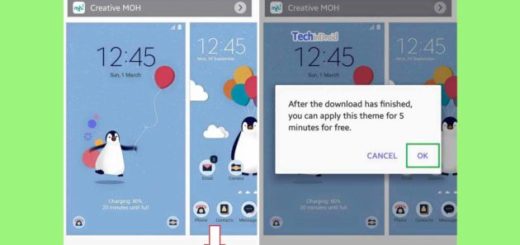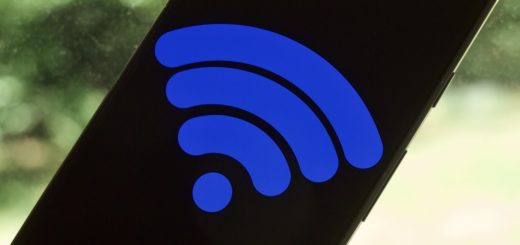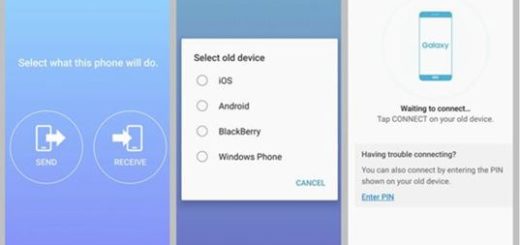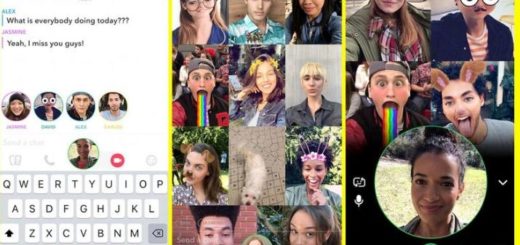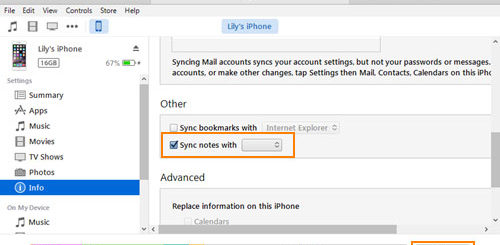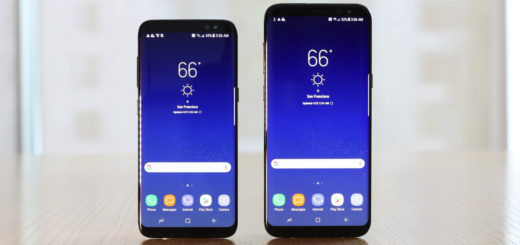Learn to Install Pixel Launcher Mod APK
If you’re all about Android, then you already know that Google makes quite a few interesting home screen alternatives to Android’s default launcher and one of the most popular choices ever is Pixel Launcher. Users all over the world claim that Rootless Pixel Launcher is better than Nova and Action Launcher and some prefer this option over even Google Now Launcher.
However, customization isn’t its strength at all, yet things can change with Pixel Launcher Mods, a new root application from XDA Recognized Contributor Quinny899. New features include changing icon packs, the option to change icon labels or widget sizes (down to 1×1), to change individual icons and even select icons not only from icon packs but also from any image file that you have on your Android handset.
I am sure that you are thrilled to find out that Pixel Launcher Mods works with Rootless Pixel 2 launcher ports and of course, with Quinny899‘s Pixel Launcher port too, so compatibility shouldn’t come as an issue. Anyway, you should be careful about icons and labels that revert back to their original appearance. This is an already known bug caused by application updates, and while there’s a toggle to reapply custom icons and labels, it works randomly and causes some frustration.
Are you willing to accept that? If so, enable Unknown sources as Pixel Launcher Mods isn’t available on the Google Play Store yet and then, follow the given steps:
How to Install Pixel Launcher Mod APK:
- First of all, download the Pixel Launcher Mods APK;
- You must launch the package installer by tapping on the download complete notification;
- If your device is running on Android 8.0 Oreo or any other higher version, you have to allow your browser app the permission to install APKs in order to move on to the next step;
- When you first launch the app, it will ask for root access, so don’t hesitate to grant it root permission;
- At this point, you will get no less than three options. You can use Edit Icons & Labels in order to change an individual app’s icon or label, you may tap on Apply Icon Pack in order to select from a list of installed icon packs to apply or see all the widgets that you have on your home screen and select new dimensions from Resize Widgets.