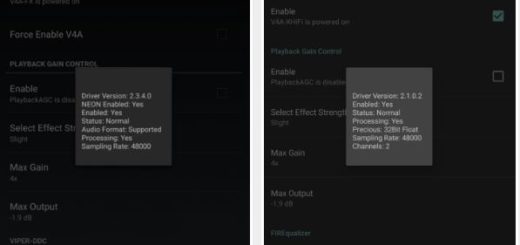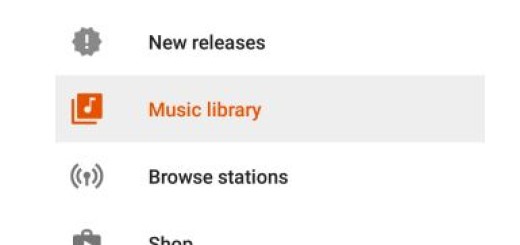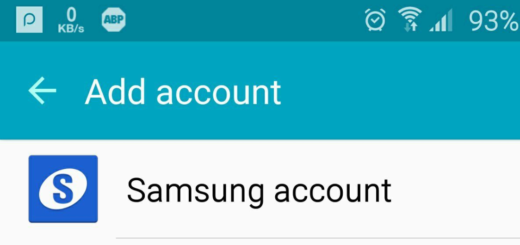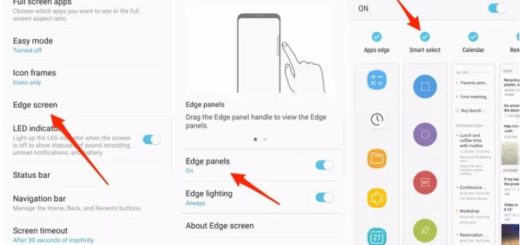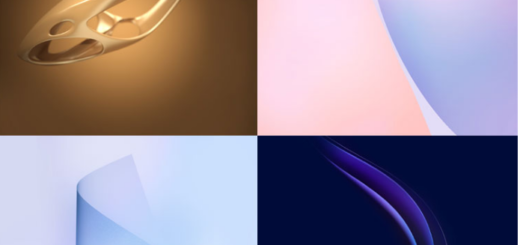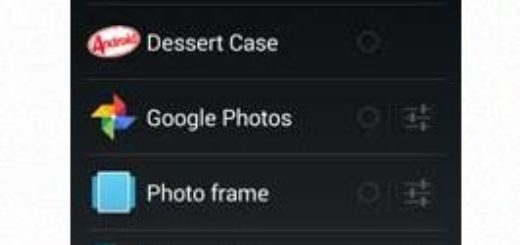How to Get Android P Lockdown Mode on your Android Device
Software updates are refreshing and one of the most desirable thing that any Android smartphone user would want. They bring improvements to the previous version, along with fresh features at the same time, yet the updating procedure often takes months to be completed and some of you are willing to choose several unofficial ways to get the exclusive features a bit earlier.
Android 9.0 has bought a bag of goodies with it, including the new Pixel launcher with shaded-dock, inbuilt screenshot editing software known as ‘Markup’, new animations, or the amazing Lockdown that caught my attention today. Well, this is a security enhancement function that, when enabled, disables any form of biometric authentication, leaving pattern/ PIN code as the only option to unlock your device.
The feature that I am telling you about is available for activation in the lock screen preference section of the settings app. Well RADEFFFACTORY developers created an app that mimics the Lockdown mode of Android P on any handset running on Android Lollipop, Marshmallow, Nougat, and Oreo called Lockdown.
Among its main features is the ability to disable fingerprint scanner & smart lock, to lock your device and turn off the display. Therefore, you may easily override the smartlock and fingerprint settings on your Android device and lock your device securely until it’s next usage. And if you don’t use fingerprints and smart locks, then this app could simply turn into a tool to turn off your display, yet something tells me that you are going to use it in a different way.
How to Get Android P Lockdown Mode on your Android Device:
- At first, take the Lockdown app for free from Google Play;
- Just install the app;
- In order to perform its functions, the app uses Device Administrator Permission which can be granted when you open the app for the first time. Therefore, do not hesitate to grant it access to necessary permissions;
- Then, turn it on by pressing the Start button;
- My advice is to also drag the app icon on your home screen for easy access. Like that, whenever you tap the app icon, your device will enter Lockdown mode.