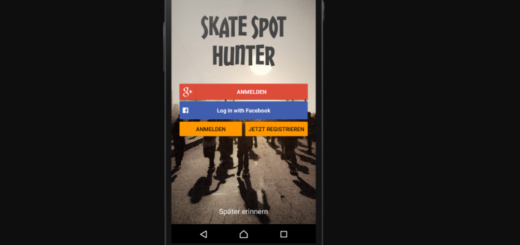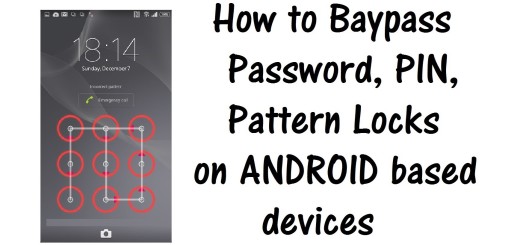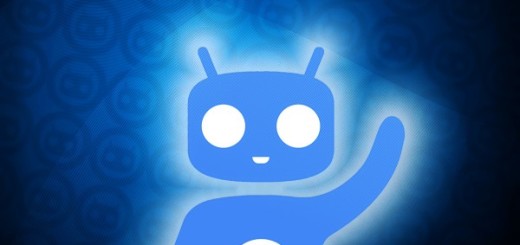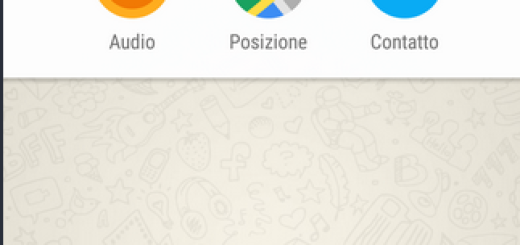Get 4K UHD Video Recording on Redmi Note 5 Pro
Xiaomi released the Xiaomi Redmi Note 5 Pro not too long ago and the truth is that it took everyone by surprise when it launched the series at an incredible price range. What is interesting about this handset is that it looks good and it has more than decent specs. too Even if this includes a pretty good camera, one thing that left me wondering was the exclusion of 4K video recording in the Redmi Note 5 Pro.
That exclusion is hard to explain, but you know that I am not used to accept things as they are. So, if the Xiaomi Redmi Note 5 model does have 4K, there must be a way to get the same in the Redmi Note 5 Pro. After all, the camera hardware supports 4K, so it’s nothing more than a software feature preventing users from recording in 4K.
The XDA Recognized Contributor Vidhanth has found the ideal solution to help users enable 4K UHD video recording on this phone. His solution requires you to make some very simple edits to the system property files and change the specified boolean (support_camera_4k_quality) value.
Requirements:
- Your Redmi Note 5 Pro should be rooted. You can begin by installing TWRP recovery and then root it using Magisk;
- To perform the steps from this procedure, you also need a root enabled file explorer like MiXplorer or Solid Explorer Solid File Explorer;
- I always like to keep my head up and be ready for everything, so I can only advice you so take a Nandroid backup of your current ROM/firmware, so that you can restore back if anything goes wrong.
How to Get 4K UHD Video Recording on Redmi Note 5 Pro:
- Run the root file manager app on your Redmi Note 5 Pro;
- Grant root permissions when prompted;
- Go to /system/etc/device_features/ on your Redmi Note 5 Pro device;
- Up next, find the ‘whyred.xml’ file and open it using the editor;
- Search the file: support_camera_4k_quality;
- Now, to enable 4K UHD video recording on Redmi Note 5 Pro, change its value from ‘false’ to ‘true’;
- Save the file and exit the file manager;
- Finally, reboot the phone for the changes to take effect.
Want more such posts for your smartphone? Let me know what you need and keep an eye on us since every request gets a response.