Learn to Control any Android Device from Laptop/PC
3 min. read
Updated on
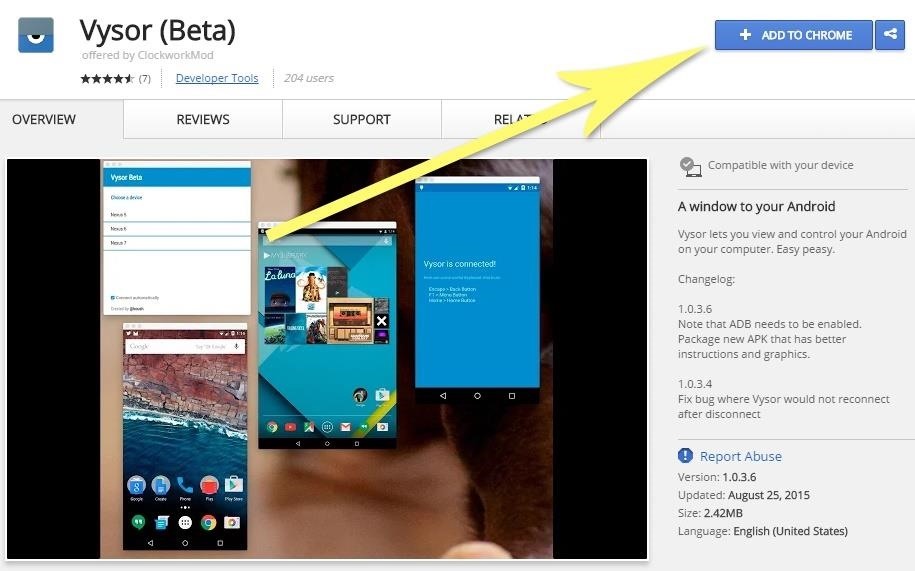
Most of us use Android phones devices out of necessity rather than as fashion accessories. Android devices can lift a heavy burden off your shoulder, especially for those who multitask a lot, if you know how to use them.
And since Android lets you perform multiple tasks on just a very small electronic device, don’t you think that there are times when it could be easier to control your Android device from laptop/PC?
There are several apps that can help you operate your Android phone from your computer, but developer Koushik Dutta is the one who has done a really great job with its Vysor app. This works for the Chrome web browser, you can do this with almost any desktop operating system.
How to Control any Android Device from Computer:
- If you’re using a Windows PC, you must install the ADB drivers. For that, tap this link and the driver file should begin downloading immediately;
- Mac users must skip this step;
- Then, enable ADB on your Android device;
- Make sure that it’s set to always allow connections from your computer;
- Now, connect your phone or tablet to your computer with a USB data cable, then open the Settings menu on your Android device.
- From here, head to the “Developer options” menu (if you don’t see such an entry, make sure to enable Developer options first);
- Then, enable the “USB debugging” option and press “OK” on the popup;
- With your phone still connected to your computer, you should see an additional popup asking if you’d like to allow an ADB connection from this device. Tick the box next to “Always allow from this computer,” then press OK on the popup;
- It’s time to install the Vysor App for Chrome, so head to this link from the Google Chrome browser on your computer. From here, click the Add to Chrome button at the top of the screen to install the Vysor Chrome app;
- Now, you must click Launch App, or open the Chrome App Launcher from the bookmarks bar, then click the Vysor icon;
- Start controlling your handset by clicking the Find Devices button on Vysor’s main menu;
- From here, choose your Android device from the list;
- Now, click Select, then your screen should start being mirrored over to your laptop or PC;
- Now that you’re connected, you should see your Android device’s display in a window on your computer. From here, just your mouse or keyboard to navigate your phone or tablet as you normally would.
If you need more information about this procedure, don’t hesitate to ask.










User forum
0 messages