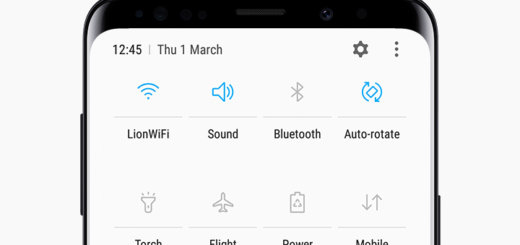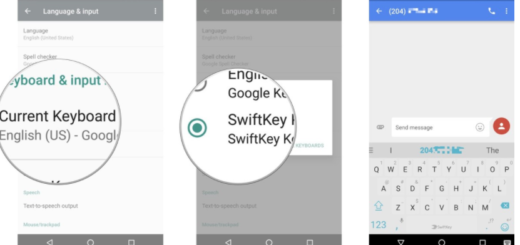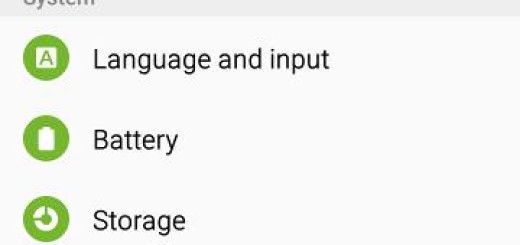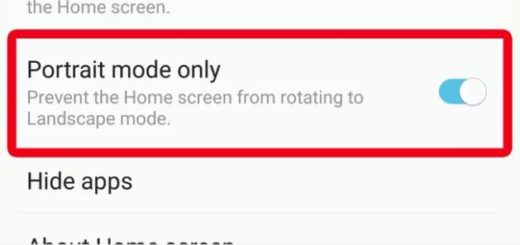How to Add a New Contact on your WhatsApp
WhatsApp is one of the most popular instant-messaging apps, mainly due to the fact that it is extremely easy to use and there are no useless features. In fact, this is the one app that comes bundled with useful chat features that people like to use daily and no complications should ever be involved. To chat with more people, we often need to add new contacts in WhatsApp and even if it seems like a pretty simply action, it sometimes leads to some small issues.
The idea is that WhatsApp quickly recognizes which of your contacts are using WhatsApp by accessing your phone’s address book. Long story short, in order to use WhatsApp, you need to have contacts saved on your phone. If you save them correctly, then be sure that they will automatically appear on your WhatsApp messenger too.
Things are therefore far from complicated when it comes to adding a new contact on your WhatsApp. And if things still seem complicated or if you have questions about how to add an international number in WhatsApp or what to do when their contacts don’t display in WhatsApp, this procedure will definitely help you.
Learn How to Add a New Contact on your WhatsApp:
- At first, save the contact’s name and phone number in the address book of your Android device;
- As a tip, if it’s a local number, then save it in the same format you would use if you were to call that contact;
- For international numbers, be sure to use the international format of saving contacts. Start with a + (plus sign) and then enter the country code followed by the contact’s phone number;
- Then, you may open your WhatsApp Android app. It’s the white phone on a green speech bubble icon, of course, but if this is your first time opening WhatsApp on your phone, you’ll need to set up WhatsApp first;
- Tap on the Chat Tab;
- Click on the New Chat button new chat icon;
- After that, you may go to the Menu button and tap it;
- Tap on the Refresh button. The recently saved contact should now appear on the Chat Tab;
- If this doesn’t happen, then make sure that you give WhatsApp the permission to access your address book in your phone’s Settings app. If you still can’t see your contacts, another tip is to go to your phone’s address book and make sure that all accounts and groups are set to “visible” or “viewable”.
If you experience difficulties when trying to apply the above steps, let me know and I will do my best to come up with a solution.