Customise Night Light on your Android Device
2 min. read
Updated on
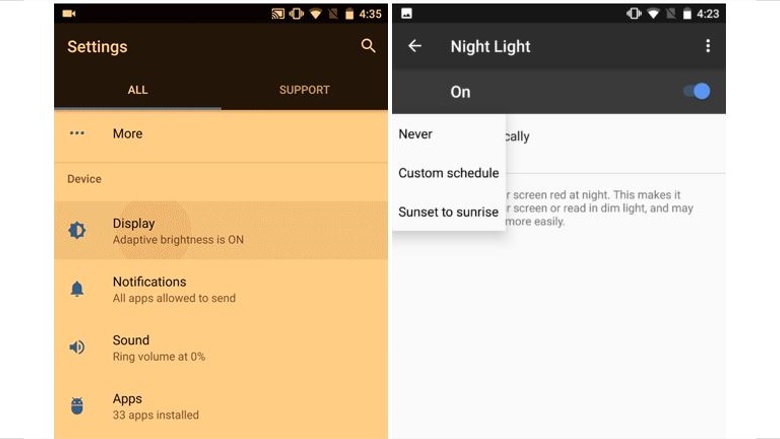
Sadly, we are pretty much attached to our smartphones – we use them at work, in the subway, in airplanes, cafes, at home and even at bed, in late hours of night. The blue light their screens emit affects our circadian rhythm which eventually impairs our ability to fall asleep. Unless you plan on not using your Android smartphone or tablet for a few hours before you go to bed, a solution to reduce the negative effects of the blue light emitted by it is to use one of the included features on that matter.
On iOS devices, you can use that special Shift feature if you want to give your screen a red tint to remove the blue light spectrum from your display, making it easier on the eyes in dark environments, but what about Android? One of the best apps you’ll find in the Google Play Store for filtering blue light, is called Twilight and you all know about it, just as Bluelight Filter for Eye Care easily changes the colors displayed to warmer ones, with less blue, but wouldn’t it be easier to customise Night Light on your Android device?
With Android Oreo, Google has decided to include a blue light filter right into the system. It’s called Night Light and as it is found in the notification shortcuts panel, I am sure that you cannot miss it. Night Light is there to reduce the amount of blue light emitted by the device display to better match the natural light of the user’s time of day and location.
It can be a little jarring at first, I know it too, but it doesn’t take long to get used to it. And if you head to the Settings, you’ll see that you can customize it according to your preference. Once you’ve adjusted, it’s actually pretty nice, so do that too:
How to Customise Night Light on your Android Device:
- Open the Settings app on your phone;
- Tap Display;
- Tap Night Light;
- On the next screen, you can adjust different options like its start & end time, intensity, and more.










User forum
0 messages