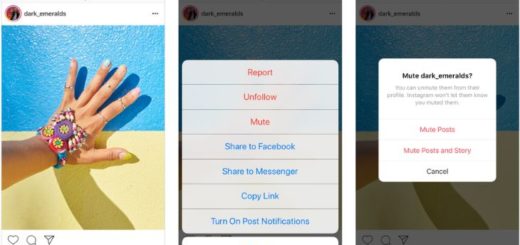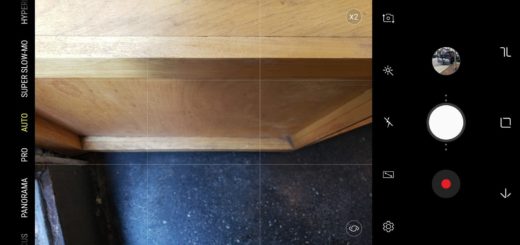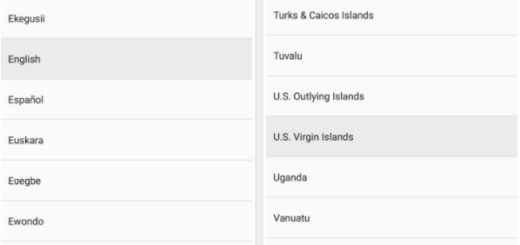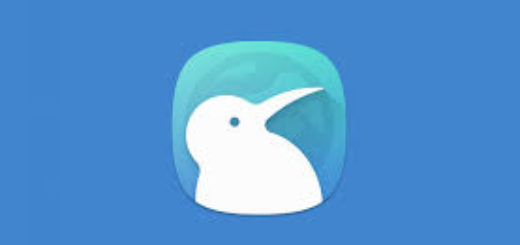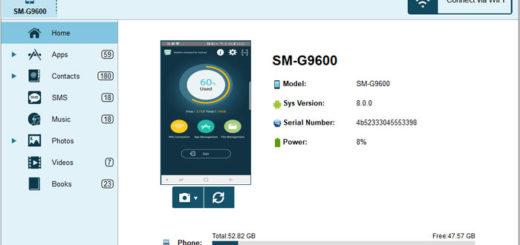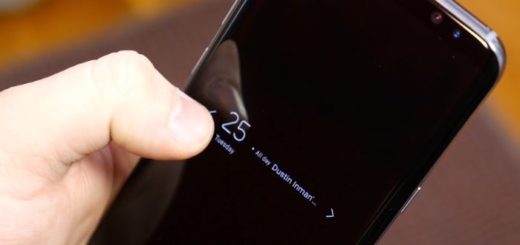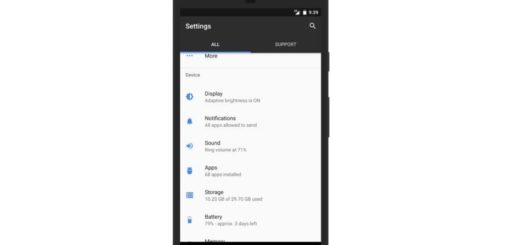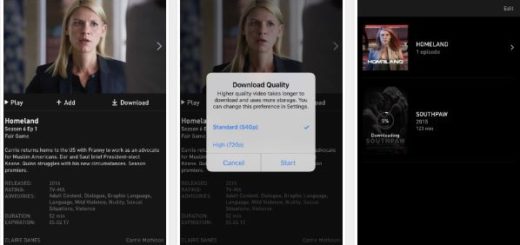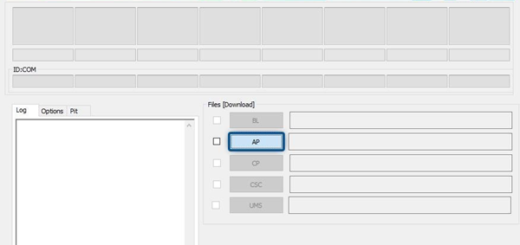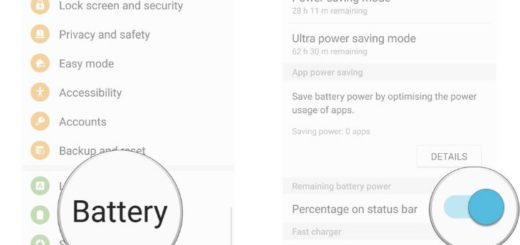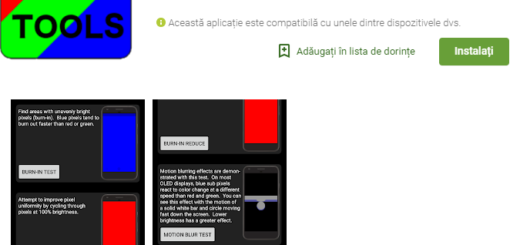Manually Toggle Light Theme on Android Pie
In Android Oreo, the system theme would normally switch between a dark and light theme based on the phone’s wallpaper. However, Android P is completely different as it allows users to leave the dark device theme on all of the time. To be more precise, after updating to Android Pie, you will see a new option in the Settings app. The default is set to Automatic (based on wallpaper), but you can manually set it to Dark or even Light.
Why would you manually toggle the Light theme? Relying on the wallpaper isn’t the best option if you want to have control over things, don’t you think? I certainly do! There is no better reason than this one!
The device theme changes the appearance of your app drawer, quick settings panel, folders, Google Feed page, the outline surrounding the Google Search bar, as well as app shortcuts when viewing your recently opened apps, and the power menu/volume level popups.
So, only one question remains: light or dark for your handset? I am not a big fan of the dark theme and if you agree with me on that, here’s what you have to do:
Manually Toggle Light Theme on Android Pie:
- First of all, you have to jump into your phone’s Settings menu by completely pulling down the notification shade and tapping on the gear icon;
- Up next, you can go to Display;
- After that, you’ll notice a new entry called Device Theme. Tap on it right away;
- At this point, you can choose the Light theme as per your preference.
- Remember that this isn’t the only option out there for you and your phone. You can keep a dark wallpaper and still have the parts of your handset with light background, just as you can enjoy a light wallpaper, but the app drawer and quick toggles being dark.
If you have any sort of questions about this procedure, make sure to leave them in the comment section below. I will be more than eager to help you.