Solve Auto Rotate Not Working Issue on Google Pixel 3 XL Device
3 min. read
Updated on
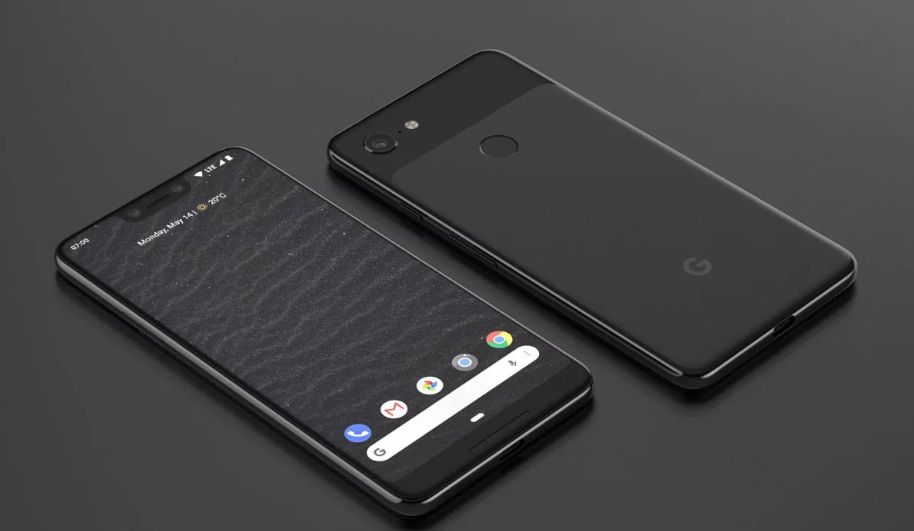
You already know how annoying it is to have Auto-rotate turned on your Pixel 3 XL smartphone, as the faintest change in orientation of the phone can sometimes convert the whole screen to landscape mode at inopportune moments. Can you really accept that? At the same time, some claim that the default camera is showing everything upside down and all the Pixel XL buttons are upside down.
Others complain about Google Pixel 3 XL auto rotate not working at all; it simply gets stuck in the vertical and won’t go horizontal when the camera is moved. This is one of the most annoying quirks to find on a device, but be sure that you can solve the Auto Rotate Not Working issue.
Don’t you even think of taking in consideration those suggesting that hitting the Google Pixel 3 XL with the back of your hand to give your phone a jolt does wonders. I don’t want to take the risk of such a “procedure” and neither should you, especially when I have better tips for you.
Here’s how you can solve the errors on your own.
Solve Auto Rotate Not Working Issue:
Google has a simple tip for your auto rotate issues in the latest version of Android, and it involves turning off Auto-rotate completely. The new screen rotation feature is only available through Android 9.0 Pie, so you are lucky to have this chance. How does it work? Well, first you actually do need to turn screen auto-rotate off. After that, go into any app and rotate your screen to landscape. Then, tap the rotate icon pop up next to the home button and the screen’s contents will rotate to the correct orientation and it will stay locked. Now, if you return to portrait orientation, you’ll see the same icon appear again. Tap it once more and you’re back to portrait mode. This is a much faster system of swapping through screen orientations, don’t you think?;
Check if the phone’s accelerometer is functioning by doing a self-test. All you have to do is to press the code “*#0*#” (without the quotation marks, clearly) on the dial pad. You will be directed into the service mode screen, so tap on “sensors” and do a self-test;
There are specific apps that you might like to always run in landscape mode. YouTube is one that everyone wishes it could stay in landscape and not rotate if the Pixel phone goes a bit upright, so use the Tasker app for that and create a tasker profile which lets you assign landscape mode to specific apps;
Nothing seems to work? Accept things as they are or hard reset your Pixel 3 XL device! Well, it’s not a perfect solution to back up your data and get ready for a fresh start, but the positive result is guaranteed!










User forum
0 messages