How to See what's Eating Pixel 3 Battery
2 min. read
Updated on
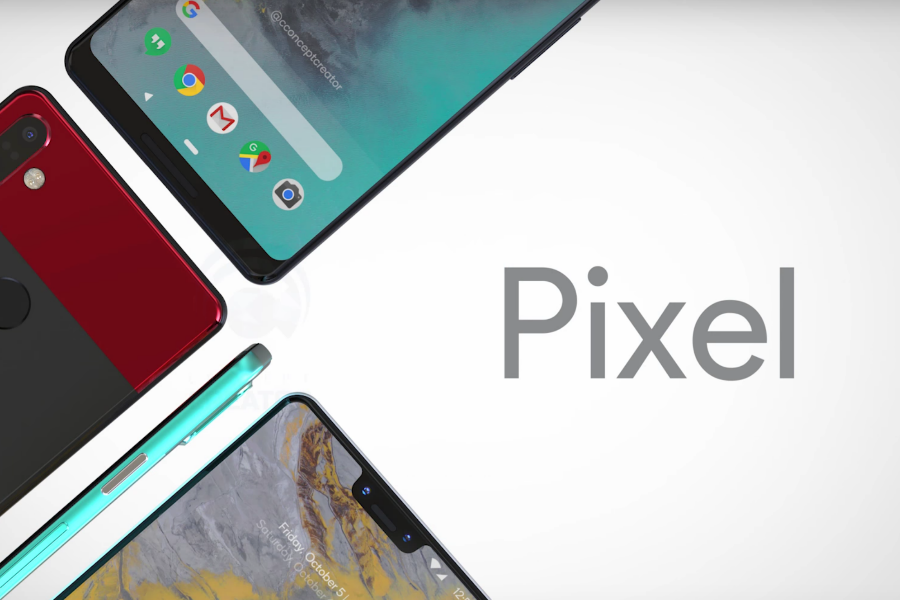
If you want a great camera and don’t mind the price, the Pixel 3 handset is indeed such a great choice, There’s no denying it has one of the best cameras available, if not the best. It is also the smoothest Android phone you’re likely to find and it doesn’t look too bad, but the battery life is still questionable.
The Pixel 3’s battery life is still not great and some of its headlining software features could end up staying in the shadow of this problem. It’s a shame for that to happen, don’t you think? How exactly do we stand?
A 2,915mAh power pack
The Pixel 3 is equipped with a 2,915mAh power pack inside, so we get a 215mAh increase over the Pixel 2‘s capacity. The screen has grown up in size too, so the bump in capacity is just about proportional. Some would say that it isn’t enough and they are pretty much speaking from the heart. If playing web browsing, taking photos and enjoying video playback are some of your daily habits, things could go wrong in no time.
However, once you let a Pixel into your life, you’ll fall in love with it. So, how to make things a bit better? I have a simple tip for you today.
What’s eating the battery?
Why is the juice draining out so fast? Well, some of the Pixel 3 apps you have are not the battery’s friends. Anyway, the idea is that you’re not instantly shown which apps are eating battery. To find these details, you need to follow these steps:
- Swipe down the Quick Settings area;
- Then, press and hold the batter saver toggle. This will take you directly to the battery panel;
- Open it and tap on the menu top right;
- Tap battery usage and you’ll get a breakdown on what’s killing your battery.
If things don’t look too good, remember that you can restrict background battery use by individual apps. In your battery settings, your phone recommends apps to restrict. For some apps, you can turn on Background restriction. And for all apps, I can only suggest keeping Battery optimization on.



User forum
0 messages