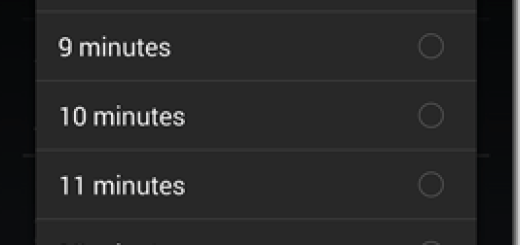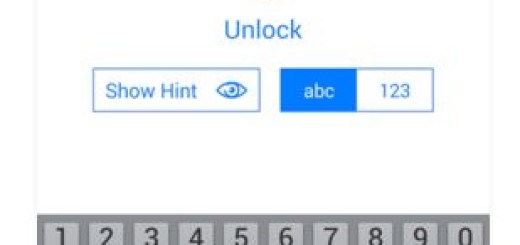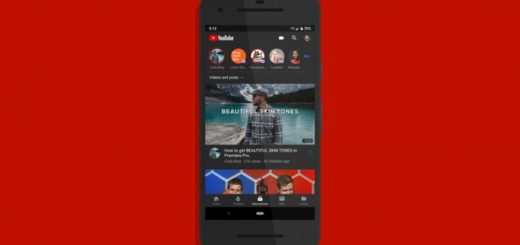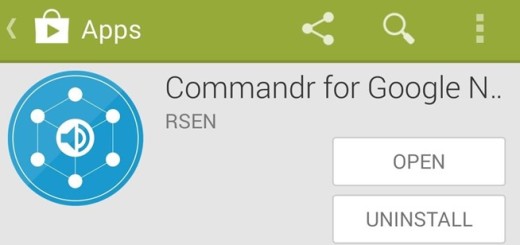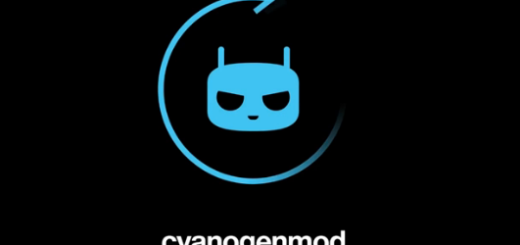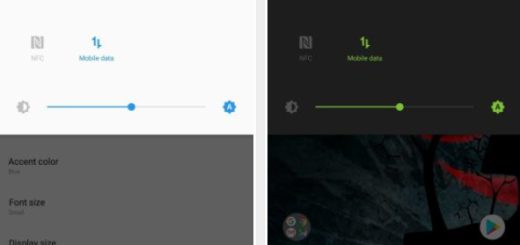Learn to Install Open Beta11 on OnePlus 6
If you are a registered beta user with OnePlus, then you should better keep your eyes out for new software updates. The new OxygenOS Open Beta 11 for OnePlus 6 is currently rolling out. Beta 11 is based on the latest Android Pie version with the January Android security patch version. The changelog includes an improved UI for unlocking lockbox, deep integration with GoogleDuo, as well as messages support landscape mode.
Even more, the weather widget is getting extra options for precipitation, visibility, pressure and other weather-related data. And you get more search options to improve the accuracy of search results too. These are all features that we cannot wait to enjoy, so I don’t know what your intentions may be.
Sit back and wait or… not
If you like things get done automatically, then relax and wait for the new software to knock into your device. It will happen, sooner or later. I am saying that since any update delays a few days or more for some reason or the other. In that case, you can search for it manually and download it on your OnePlus 6. This is very simple. Just follow the steps below.
Keep in mind that manually updating might erase everything on your phone. Therefore, take a full backup of your phone. And if you are already running a previous build from the Open Beta program, then this latest update should be available as an OTA. Go to Settings > System Update and check for new updates. If no new builds are found, then you can install the update file manually.
Even so, like it or not, the aim of the Open Beta program is to figure out bugs and software glitches before the final update is released to the public in the form of a stable update. While Open Beta users see frequent updates, their joy does come with the risk of software instability.
Learn to Install Open Beta 11 on OnePlus 6:
- Take the OxygenOS Open Beta 11 for your OnePlus 6;
- Then, copy it to the device storage on your respective device;
- Go to Settings > System Update;
- Now, tap the gear icon on the top right-hand side of the screen;
- Tap on Local Upgrade and your phone will show the newly downloaded zip file;
- Tap on it and select Install;
- The update will take a few minutes to be installed on your phone, so wait patiently;
- Once the update is installed, restart your phone.
That’s all there is to it! Now you are running the latest Beta program on your OnePlus smartphone with the January patch.