How to Enjoy Fluid Navigation Gestures
3 min. read
Updated on

Ever since Apple switched to a gesture-based navigation system for its iPhone, several OEMs started their own race. They have come up with their own take on full-screen gestures without a navigation bar. Thanks to a free app called Fluid Navigation Gestures, you may now replace the navigation gestures your phone shipped with a better style set which is customizable and feels more natural than ever before.
As I have said it from the start, Fluid Navigation Gestures lets you configure nearly every permutation of navigation gestures. However, by default, it functions and looks a lot like what MIUI offers which is certainly a great advantage. Swipe up from the middle to return home, swipe and hold for multitasking, and swipe from the left or right edges to go back. All of these actions are coupled with satisfying animations and haptic feedback you won’t be able to get enough of.
Just to be clear, these are the actions that the app can perform: Back, Home, Recent apps, Toggle split screen, Open notifications, power dialog, quick settings & keyboard selector, Voice Search, as well as Launch Google search overlay, assistant, apps & shortcuts. The list is quite generous, don’t you think? And we even expect a few more in the next updates.
Even so, the app’s biggest highlight is that it is so responsive and works exactly how you would expect it to. A fluid navigation is what you’ve asked for, right?
Since Fluid Navigation Gestures integrates so well, it does has a few extra steps in its setup process. But thankfully, you don’t need root access.
How to Enjoy Fluid Navigation Gestures:
- Grab the app: Fluid Navigation Gestures;
- Install it;
- When you launch the Fluid Navigation Gestures app, you’ll see two big buttons before anything else. One of them reads Grant with root access and the other PC Instructions. The app will require the permission to write system settings in order to hide the navigation bar which is a part of the System UI, so you have two options;
- If your device is rooted, you can simply tap on the Grant with root access button, and your device’s navigation bar will be gone;
- If you’re not rooted, you’ll need to grant the permission using ADB. Tap Allow so as to grant the PC USB debugging permissions. If you don’t see something like that, try using this command in the ADB command window: adb devices;
- Then, enter the following command in the adb window to grant the required permission to the app: adb shell pm grant com.fb.fluid android.permission.WRITE_SECURE_SETTING;
- You won’t see anything when you enter do that, but the two buttons on the app should disappear at that point and you can toggle the navigation bar Off or On from the app.
While the app is free to use, you can unlock a few additional features such as themes for hundred bucks. The choice is all yours, obviously.




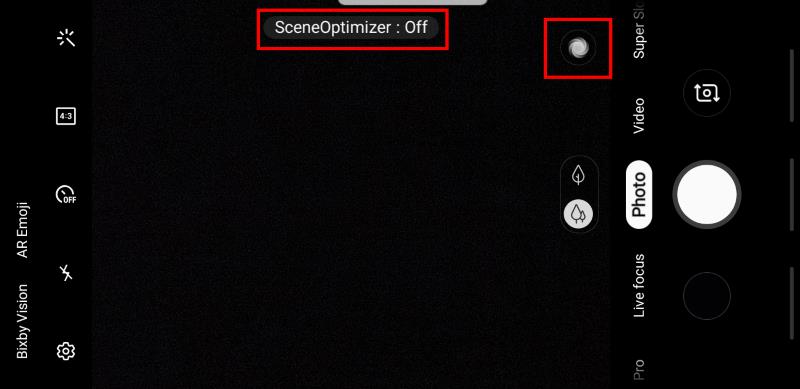
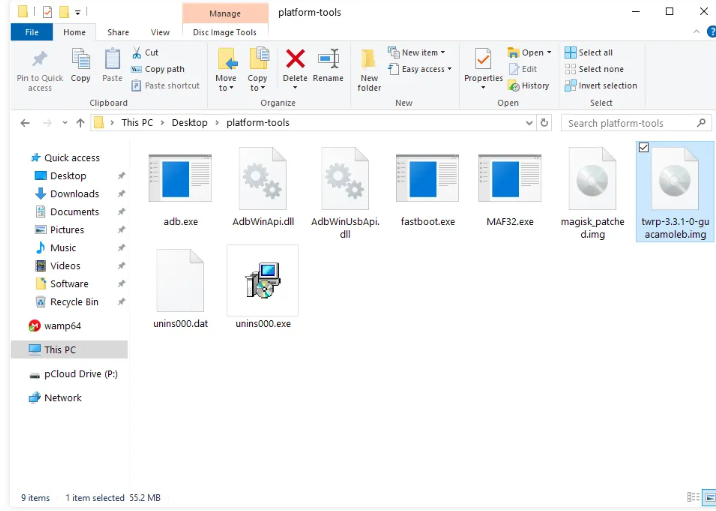

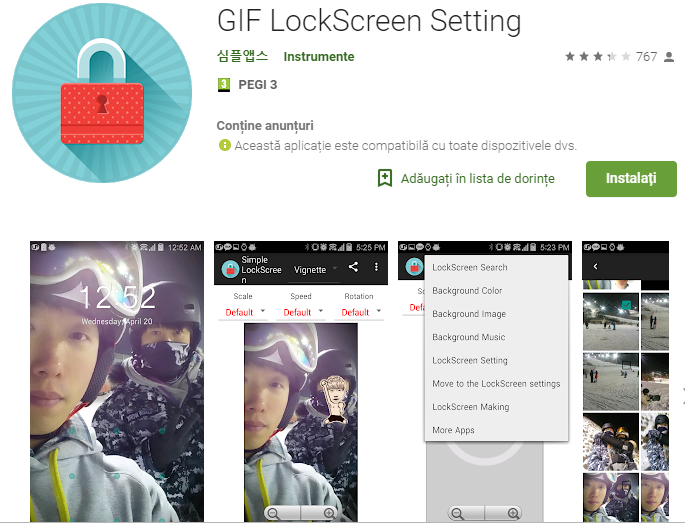
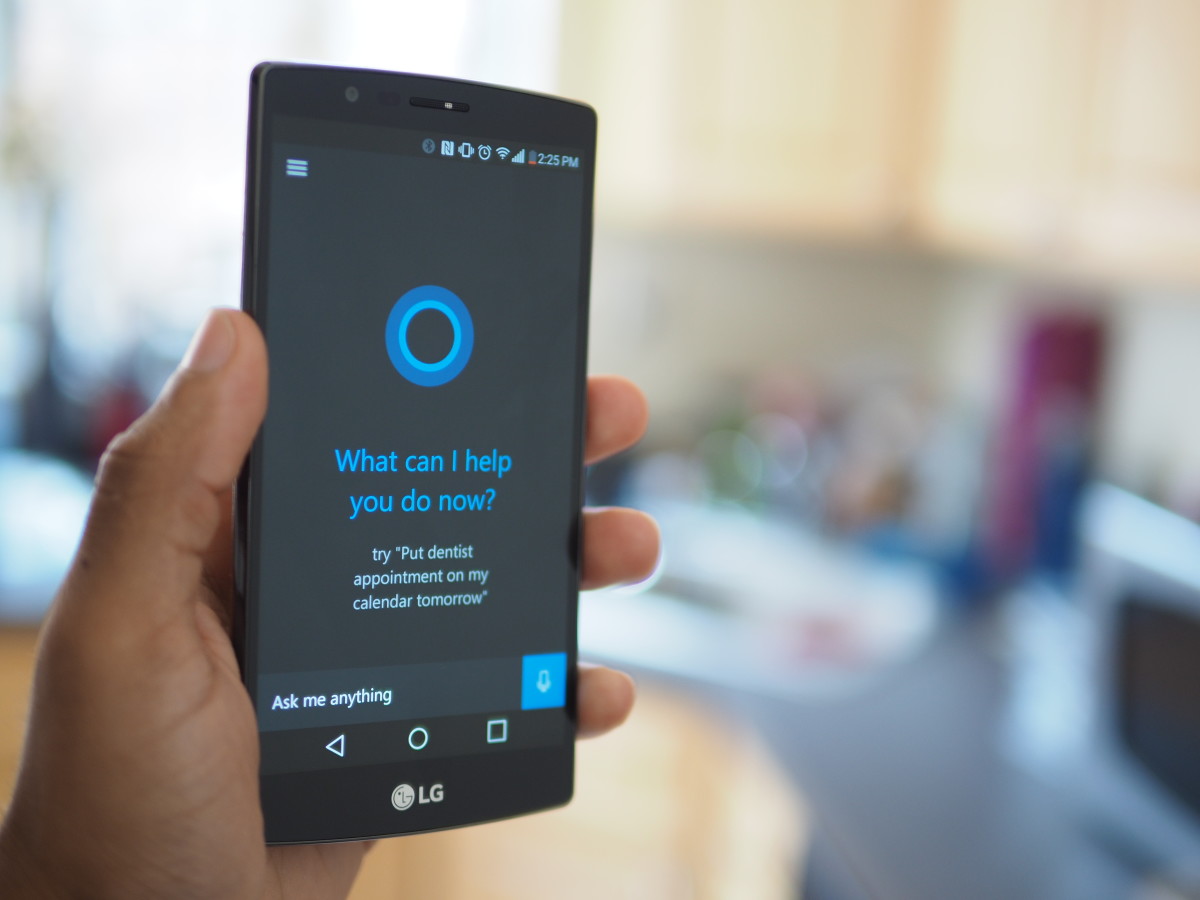
User forum
0 messages