Galaxy S10 Plus: How to Turn Night Mode On
2 min. read
Updated on
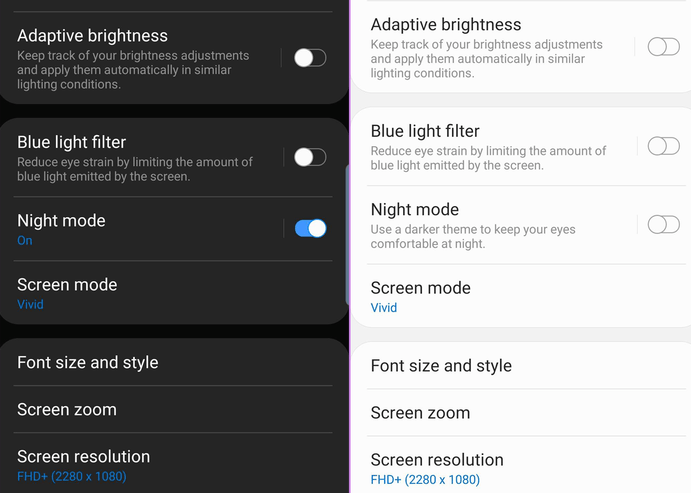
Not one, two or three, but four variants of the Galaxy S10 are making our day brighter. And it is such a joy to already own one of these devices! I am talking about your very own S10 Plus and the thrill to discover more about this amazing smartphone. Despite of anything that users might say, Samsung phones are not known to deliver a long battery life.
The display and stark white interface of the default apps made it difficult to be a pioneer at this chapter.
Fortunately, Samsung has the Night mode aka Dark mode ready to step in and make a difference. Watching long videos continuously on your S10 Plus mobile could lead to battery drainage issues in no time.
The same goes for playing games or chatting over an instant messaging app. So, what can you do about it? Should you stop enjoying your new device? Not a chance!
Turn Night Mode On to save your battery life and not only
So, enabling Dark mode can save up your battery life. Such a thing is exceptionally helpful and adopted by Android users these days in times of need.
To enable it, go to Display settings and toggle the switch for Night mode. Now, all the S10 Plus native apps along with the Settings pages will be painted black. And darkness does a bit more than simply preserving battery life.
If you need to give your eyes a rest from the bright white of One UI’s menu look, Night mode is once again the answer. In case you’re one of those folks who look at their smartphone a dozen times each day, it declares that you are addicted to your smartphone and your eyes are paying the cost for your addiction.
At the same time, many of you work from smartphones in the night time by laying in bed and listening to some relaxing music. If you are familiar with that too, then you might have noticed this that the brightness emitted by the screen makes your eyes itch and your eyes feel strained. It’s time to change that, don’t you think so? You know what you have to do!










User forum
0 messages