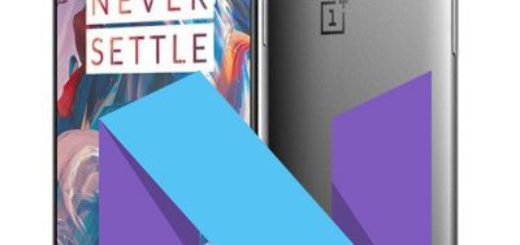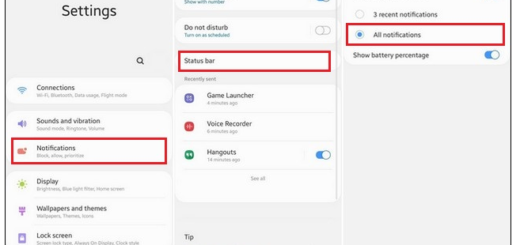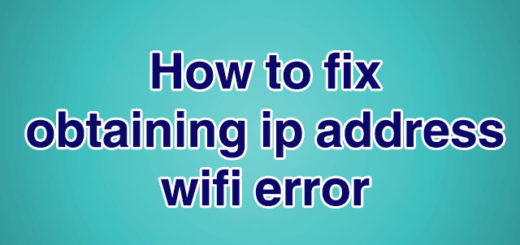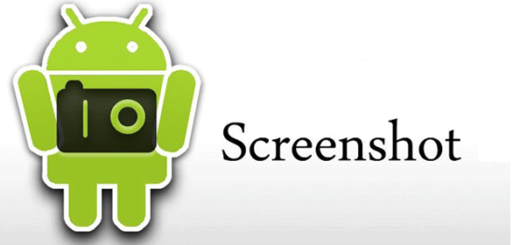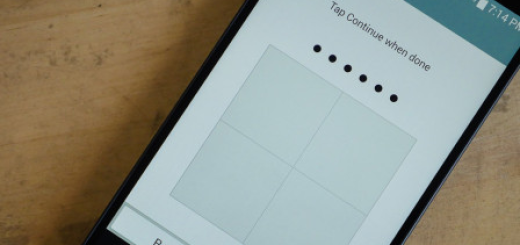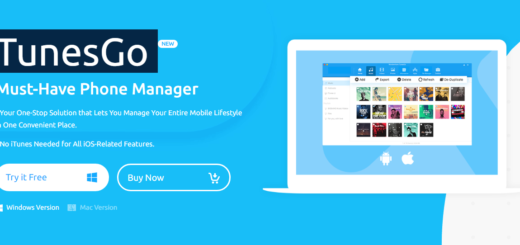Switch from the Screen Mode on your Galaxy S10 Plus
Samsung’s Galaxy S10 line is a bundle of joy for all those looking for something fresh and exciting. From an ultrasonic fingerprint sensor that’s hidden under the screen to a third camera for ultra-wide angle shots, you are about to be impressed. So, the line doesn’t just stand out, it stands apart. And as I always tell you, an essential part of setting up a shiny new phone is going through settings. This is the only way of making sure the phone works the way you want.
That’s precisely what you should do with your Galaxy S10 Plus too. Out of the box settings work, but you can get more out of it with a few tweaks. So, you own a next generation smartphone with a next generation smart screen and it’s true that the Dynamic AMOLED display of the Galaxy S10 Plus is one of the best displays right now.
However, while I was setting it up, I felt that the screen was lacking something. It turns out that the S10 Plus handset arrives with a screen mode set to Natural, which ends giving the screen a plain and boring look. If you are someone who prefers their phone screen to have accentuated colors, then you should switch to the Vivid mode.
A little bit of help for deciding
The Natural mode uses the sRGB colour space and generally offers accurate colours. Anyway, grey tones look too warm for my liking and the white balance is off. By contrast, the Vivid mode uses the wider DCI-P3 colour space, so things are different.
To change the settings, head over to Display Settings > Screen mode. Here, you must select Vivid. Also, you can move the slider to the left if you love a bluish hue. And fortunately, you can tweak the white balance to compensate for the poorly calibrated white balance too.
Believe it or not, Samsung only allows this to be done in the Vivid mode, so you have one more reason to be here. Don’t you agree?