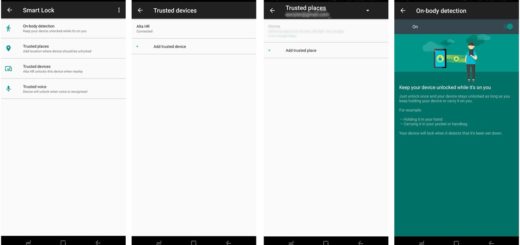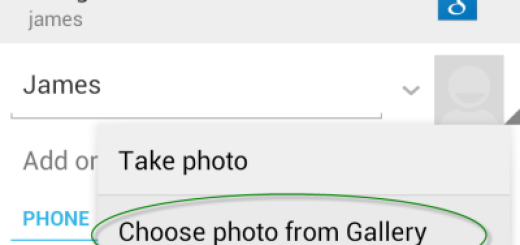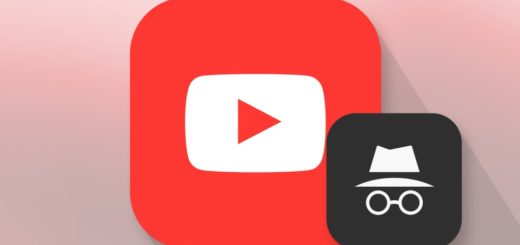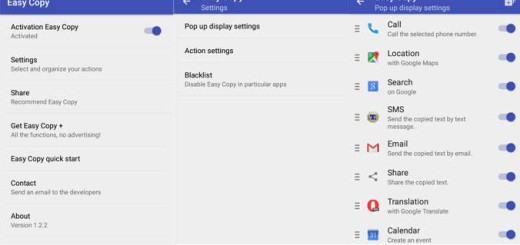Easily Unlock Bootloader on your Realme 3
Here I am with a fresh guide for Realme 3 users. Realme 3 is the newly launched device by Realme. It has some great specs and a modest price, so I know why you’ve made it yours too. This phone comes with a 6.22 Inches IPS LCD Display which is protected by Corning Gorilla Glass 3 and it is powered by the MediaTek Helio P60 which is an Octa-Core CPU.
I may also add to the list the dual rear-facing camera of 13 MP + 2 MP, while the front-facing camera is a quite decent 13 MP shooter. And since you always want more out of your handsets, I am sure that this tutorial is perfect for you.
Today I will demonstrate how to unlock the bootloader on the Realme 3 smartphone. By doing so, you can later install TWRP Recovery, Custom ROM and root the device. Don’t worry, you aren’t the only one in this position. The truth is that many manufacturers provide smartphones with a locked bootloader.
As a result, you basically need to unlock it before proceeding. In other words, unlocking the bootloader is the first step before you may further customize the smartphone you own.
Get ready:
- Take a full backup as this process is going to reset your device;
- Update your phone to the latest version if available;
- Charge your phone to be ready for the procedure;
- This guide is only for Realme 3, so do not try this method on other devices.
How to Easily Unlock Bootloader on your Realme 3:
- Download Realme Unlock Tool APK on your phone;
- Install the unlock tool App on your device;
- Then, open the Unlock Tool;
- Tap on “Start Applying”;
- This will take to the Disclaimer page, read it and check the box;
- The Submit Application button will be visible now, so tap on it;
- The application will be sent to the Realme server. The team will check the application and within an hour or two you will see the Success message;
- After that, you need to open the Unlock tool and under Review Successful message you will see an option “Start the in-depth test“. It’s time to tap on it;
- Once you do that, the Realme device will reboot and it will display “fastboot_unlock_verify ok” on the screen;
- You may now extract the downloaded Platform Tools folder;
- Connect your phone to the PC via the original USB cable;
- In Platform Tools, press Shift + Right click on an empty area and click on “Open PowerShell window here” or “Open Command window here”;
- You must now enter the following command on Command window or PowerShell window:
adb reboot bootloader
fastboot flashing unlock - Press Volume Up button on the phone Unlock Bootloader;
- Enter the command: fastboot reboot;
- At this point, your phone will reboot to the in-depth test and erase all the data. Now, the bootloader has been unlocked and you can reboot to the System if it does not happen automatically;
- After that, you can setup your device and enjoy it with an unlocked bootloader.
For further assistance, ask for help in the comments area below.