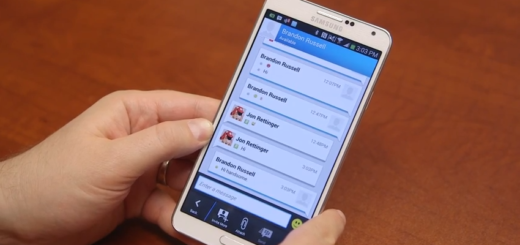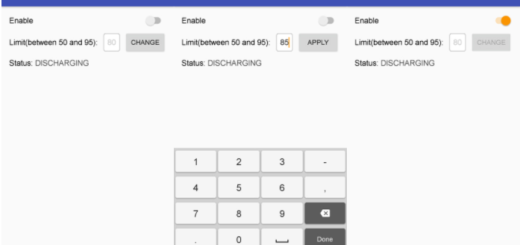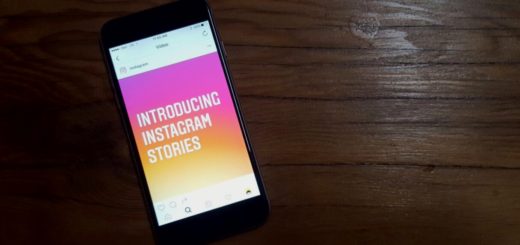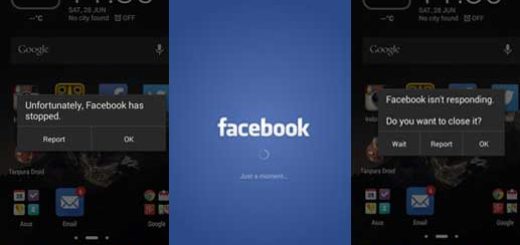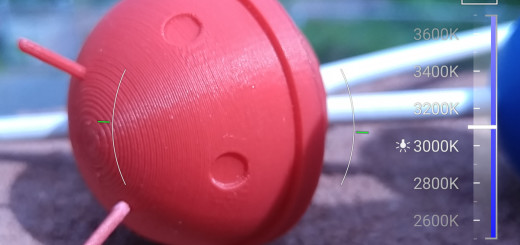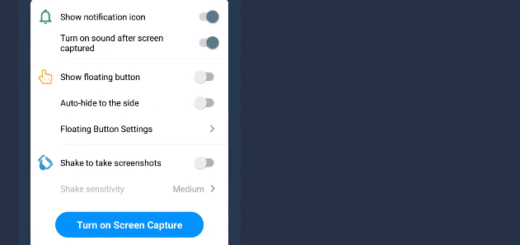Easily Set Up Google Assistant on your Sonos Speakers
Have you heard that Sonos 10.2 brings the Google Assistant to Sonos? Your Sonos One and Sonos Beam, once updated, will have the Google Assistant built-in, bringing the familiar voice that you like to your home. With this update, you can now link your Google Assistant enabled devices to control Sonos hands free with the Google Assistant.
If Assistant is already controlling your smart home gadgets, you should better think of switching over. And even if you don’t own a Sonos speaker with a built-in mic like the One or Beam, you can still control the company’s other speakers if you have a Google Home speaker somewhere in the house.
The setup process is very similar in both cases. And yes, I am here to help:
How to Set Up Google Assistant on your Sonos Speakers:
- Open the Sonos app on your mobile device, to start with;
- Tap the More tab at the bottom right;
- Then, you have to choose the option that says Voice Services;
- Choose Google Assistant;
- You will then see a list of compatible speakers. While here, feel free to select which ones you want to run Google Assistant;
- After you’ve picked the speaker(s), you’ll be switched to the Google Assistant app;
- You may now sign in with your Sonos account information in order to link Assistant to your existing Sonos setup;
- Google will then run through several steps, so just have patience.
Note: you may only have one voice service added to a Sonos player at one time. Keep in mind that multiple voice services can be used on the same household. This means that there is no problem if you have more than one compatible device.
If you are a Google Assistant user, I bet that you’ve already set it to work with Spotify, Pandora, or Google Play Music / YouTube Music. Just make sure that those same services are added to your Sonos account through the Sonos appl.
Should you have any questions about the procedure, please drop me a comment below. I am eager to help.