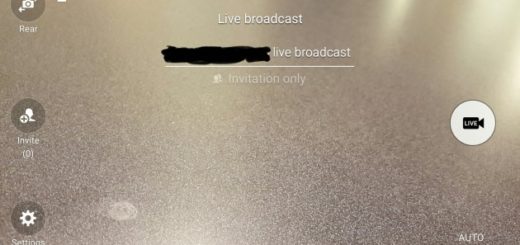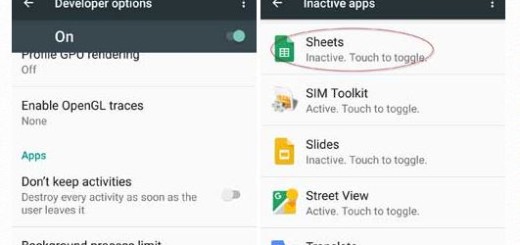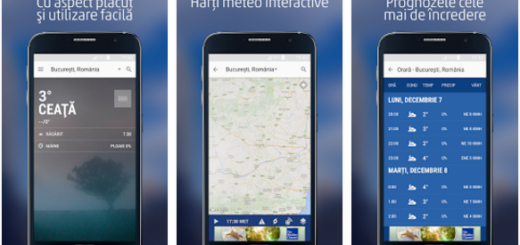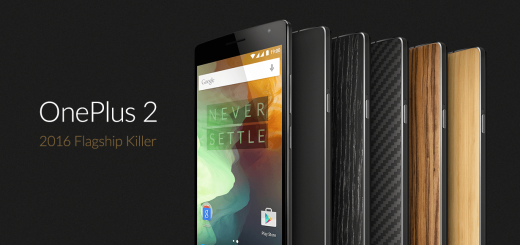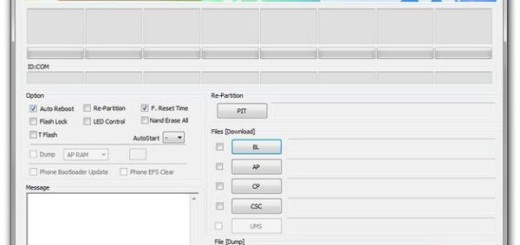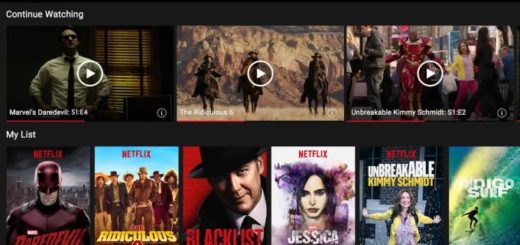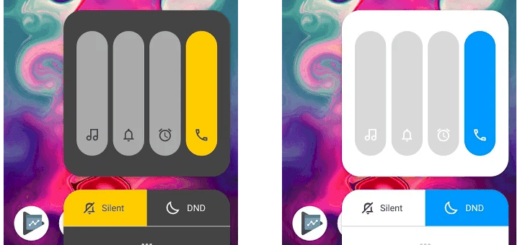Download Gcam on your New Snapdragon Galaxy S10
Despite only having a single rear camera, the Google Pixel 3 is considered to still have the best camera on any smartphone. And I mean it. The Samsung Galaxy S10 series comes with an impressive rear camera setup. Even if the primary 12MP rear shooter remains the same as the one found on the Galaxy S9 or Note 9 from last year, Samsung has worked on improving its post-processing for improved dynamic range and sharpness.
Was this enough? The truth is that the Galaxy S10 camera is simply not as good as the Pixel. But you may change that if you are willing to download Gcam on your new Snapdragon Galaxy S10. After applying the below steps, you will be able to use Google Camera on your Galaxy S10 to shoot photos.
GCam and Samsung Camera perform similarly on a bright sunny day, though the former provides slightly richer colors, along with a little more vivid detail when compared to the latter. And remember that most differences are going to be only visible when taking low-light shots. Even more, the overall experience is said to be better for Snapdragon-powered Galaxy S10 units as Exynos Galaxy S10 units are more likely to run into stability issues and sub-par photos.
Download Gcam on your New Snapdragon Galaxy S10:
- Download the Gcam app’s APK file: GCam_6.1.021_Advanced_V1.5.190418.1850.apk;
- After downloading the APK file, install it on your device;
- You might have to enable the option to Install unknown apps from your browser you use to download the APK file from;
- You’ll also need to download the configuration files for the Google Camera port you just installed to ensure it works optimally with your S10’s multiple cameras: GCam Configuration Files for Galaxy S10;
- To use the Gcam, simply look for it in the app drawer;
- Install the config filem so using any file manager app, go to the location where you saved the config file;
- You have to copy it;
- Paste it to this location: Internal Storage > GCam > Configs;
- Once you have the config file in the Configs subdirectory of Gcam directory, you may open Gcam;
- Double tap the black area next to the shutter button to open a dialog;
- Tap on the config file you want to use;
- In the end, just tap on Restore.