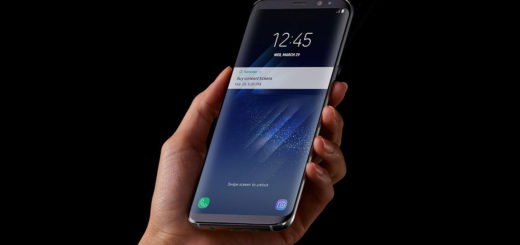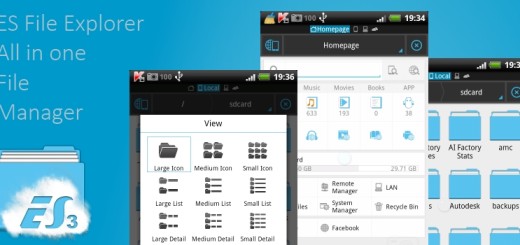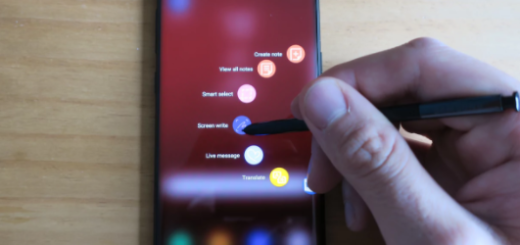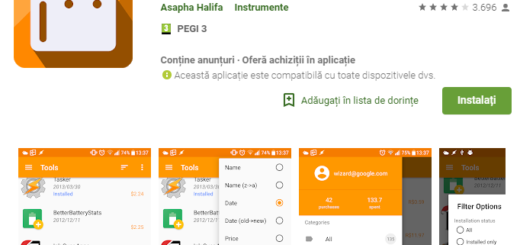Discover Galaxy S10 Scene Optimizer
The Galaxy S10 series is a celebratory series of the 10th anniversary of the Samsung Galaxy S flagship line. Unveiled during the “Samsung Galaxy Unpacked 2019” press event, the handsets are now available in places all over the world. The Samsung Galaxy S10 has been engineered to be a surprise from every single point of view, so today I am inviting you to discover the Galaxy S10 Scene Optimizer.
In the last couple of years, we have all seen the marked improvement of camera quality in smartphones. This year, when it comes to your Galaxy S10 smartphone, I love the idea behind the rear-facing triple-lens camera. Samsung’s camera array has lenses to take normal, telephoto, as well as new ultra-wide photos. The ultra-wide camera is all about capturing more of what’s in front of you without having to back up.
And I know where Samsung always seemed to have problem, but with Scene Optimizer enabled, the S10 can now take brighter photos in dark environments, double as a document scanner or add starburst flares to lights in the background.
How does Scene Optimizer really work?
You should know something from the very start. Compared to the older Galaxy Note 9, the Scene optimizer in the Galaxy S10 smartphone is much more smarter. Now it can differentiate between buildings, street scenes, trees or pets, and optimizes the image accordingly.
In fact, using this Samsung S10 scene optimizer, you can recognize thirty different scenes such as people, sunsets, flowers, birds, flowers, indoor scenes, text, animals, vehicles and more.
To enable it, go to Settings by tapping the cog-shaped icon and press Scene optimizer. You may now see a powder blue icon come to life whenever you launch the camera. If you want to switch it off, tap on the blue icon. And it doesn’t end there. Along with the conventional scene recognizing capabilities, the scene optimizer provides other features such as Document scan and Starburst. While the former helps you scan documents, the latter converts burst of light on low-light photos into artistic effects.
So, you should feel free to toggle which of the available options you want to use. After doing so, just return to the camera and take photos as you normally would.