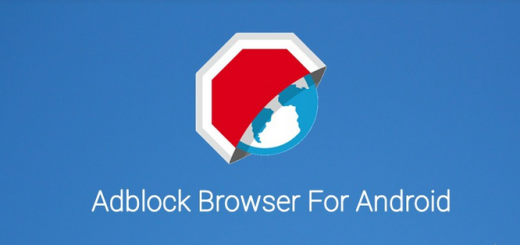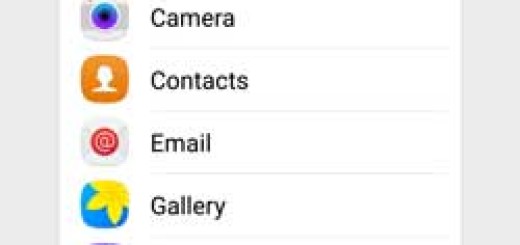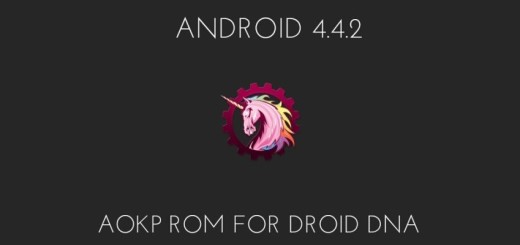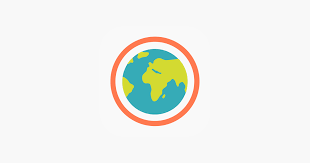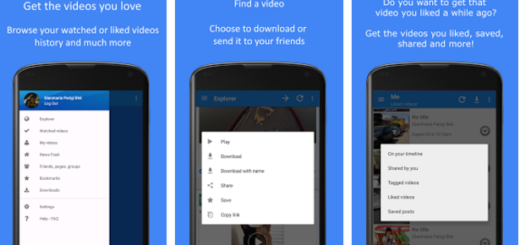How to Use Night Light on your Pixel 3a Device
The Pixel 3a handset might not be able to impress with such competitors on the market. However, it does lower the barrier of entry for anyone wanting a fantastic camera on a smartphone. And with flagship devices commanding such higher prices and people choosing to upgrade their phones so often, cheaper handsets are becoming more important. So, I am glad that you’ve chosen this smartphone in the first place.
And don’t forget that Google’s Pixel 3a has a few custom tweaks from Google that improve the Pixel experience. For example, this Google Pixel device comes with a feature known as Night Light. I bet that you have heard of it up to now too.
Because blue light can make it so much harder to fall asleep, most phone manufacturers now offer a blue light filter or a night light that can be scheduled to kick in near bedtime. And yours is no exception to that.
This setting reduces the amount of “blue light” displayed on your phone screen. So, it can help mobile users who often have trouble sleeping at night after using the phone for a few minutes or even hours. This can happen because the eyes constantly receive a reflection of light from your cell phone at night, so it’s time to put an end to this situation.
How to activate it?
On your Pixel 3a handset, go into Settings > Display > Night Light and simply tap the option that says Schedule. That’s precisely where you can choose to have it turn on precisely when you want or automatically align with the sunset and sunrise in your area.
If you want, you may also set this as a part of your Wind Down bedtime routine in Settings > Digital Wellbeing. The choice is all yours!
Head down to the comments now and let me know what you think of Night light on your Pixel handset! Looking forward to chatting with you! And do not hesitate to keep on exploring what this smartphone has to offer.