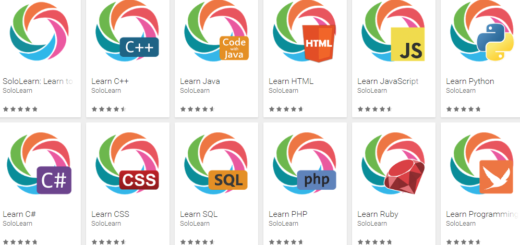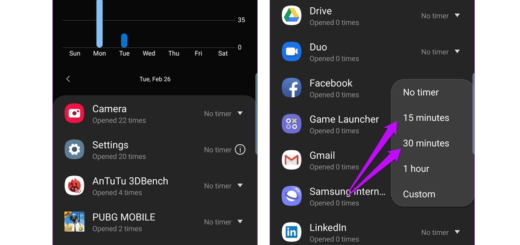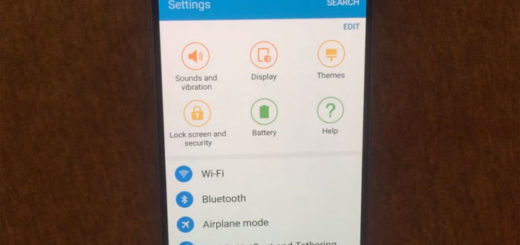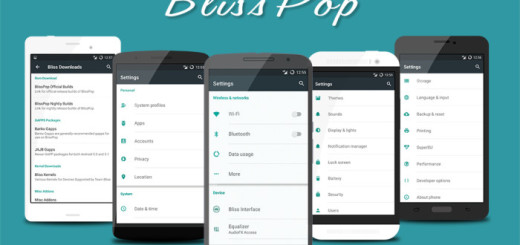Learn to Enable Condensed Display Mode on Galaxy S7
In case of being the owner of a Samsung Galaxy S7, let me tell you that your smartphone has a very special ‘Condensed’ display mode. Don’t you know about it? Well, the XDA member Daniel Marchena discovered the hidden DPI scaling option called the Condensed display mode which practically allows more goodies to be in plain view on the screen.
To be more precise, this changes the density of the Galaxy S7 screen (DPI) to include more information on the screen (I am talking about more icons, text, images and so on). This is why this is some sort of a DPI scaling on Android, which determines exactly how much information you have on the screen. After all, you have this big phone with such a big screen, so why not taking advantage of all that space?
Apple’s iOS software lets you choose either a “Standard” mode that makes UI elements compact so that you can add more and more on the screen, or a “Zoomed” mode that makes everything larger to see and easier to use. However, Android makes huge changes at this chapter too and you can get a similar function on your new phone.
Here’s what you have to do in order to enable the hidden Condensed display mode on your Samsung Galaxy S7 if you also think that it’s time to shrink things down so you can fit much more on the screen:
Learn to Enable Condensed Display Mode on Galaxy S7:
- Head on over to the Google Play Store and download Nova Launcher; use this direct link for that;
- Launch the Nova Launcher;
- Do a long-press on the home screen;
- Select ‘Widgets’;
- After that you must find the ‘Activities’ widget;
- You must bring the ‘Activities’ widget on the homescreen;
- This will pop up a settings folder. Choose ‘DisplayScalingActivity’ from the list and this will create a new shortcut on the home screen;
- Don’t hesitate to tap on the newly created shortcut;
- You will immediately see the options to go either Standard or Condensed. Once this happens, you have to select the ‘Condensed’ display mode;
- At the end, don’t forget to reboot your phone.
Now that you’ve enabled the secret feature, you can make much better use of the big, beautiful screen on your Galaxy S7. Yes, this is your chance to see more content on the screen with smaller icons, text and controls, so enjoy the changes!