How To Set Background Images For iPhone 5
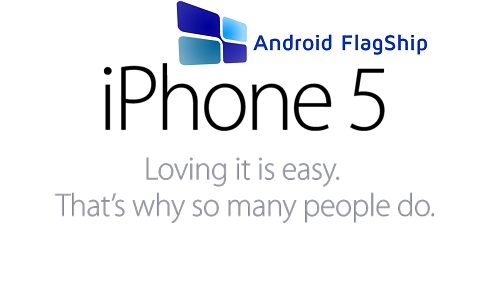
Ok, so you just got your hands on the latest ( or a little bit older ) piece of technology from Apple. It obviously runs iOS, either iOS 5, iOS 6 or iOS 7, and it could be a smartphone like iPhone 4, iPhone 4S, iPhone 5 or simply an iPad, iPad 2, New iPad or iPad Mini. These details are irrelevant as for the first guide, all devices and versions of iOS are running on the same principle when it comes to changing the background image. This operation is going to be one of the most used things you are going to change on your iPhone or iPad, mostly because it is simple and fun. And it is also a way to personalize your gadget in a very quick, cheap and with a huge impact.
Without further talking, this is how you can set a new background image for iPhone / iPad:
- From the Home Screen, go to Settings
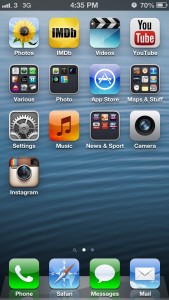
iPhone 5 Home Screen - Tap the Brightness & Wallpaper Option
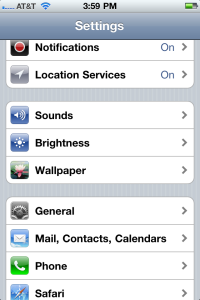
iPhone 5 Settings Screen - Tap on the Wallpaper Image just under the Wallpaper menu
- Choose one of the stock images which came with your device, or select Camera Roll in order to access the pictures you just made with your iPhone / iPad. Additionally you can choose pitures from any apps which contain pictures you made like Instangram.
- Once you have choosen the desired picture, tap on it and it will open a menu where you have the option to customize the way it looks on your display.
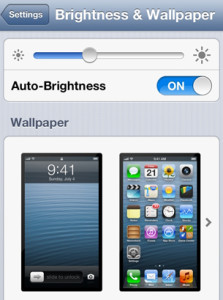
iPhone 5 Brightness And Wallpaper - At this step you can Zoom and Center the image as you wish, or just leave it like it appears. Make sure you take advantage of this option as it will bring the maximum effect for each image.
- Now that you have picked up the desired image, and you have made all the adjustments, you can tap Set and then you have the option of choosing where you would like this image to appear. The options are: Set Lock Screen ( the screen which appears whenever you want to “slide to unlock ” your iPhone / iPad ); Set Home Screen ( This is the main home screen, basically the screen which appears after you unlock your iPhone / iPad ) or Set Both ( Lock Screen & Home Screen)
- Once you have done this, you can exit the menu and enjoy the image you have just set. As a reminder, the best image size for iPhone is 640 x 1136.
This is it my friends, one of the easyest ways you can customize ” The Apple”. Make sure you check out Simple Guides To Deal With iOS Settings page where you can se some other interesting and useful guides for your Apple smartphone or tablet. And don’t forget to share or like if you consider that this might hekp somebody who’s in your situation.
P.S. Any questions regarding this operation can be written below in the comment area, and we are going to guide you as soon as possible.



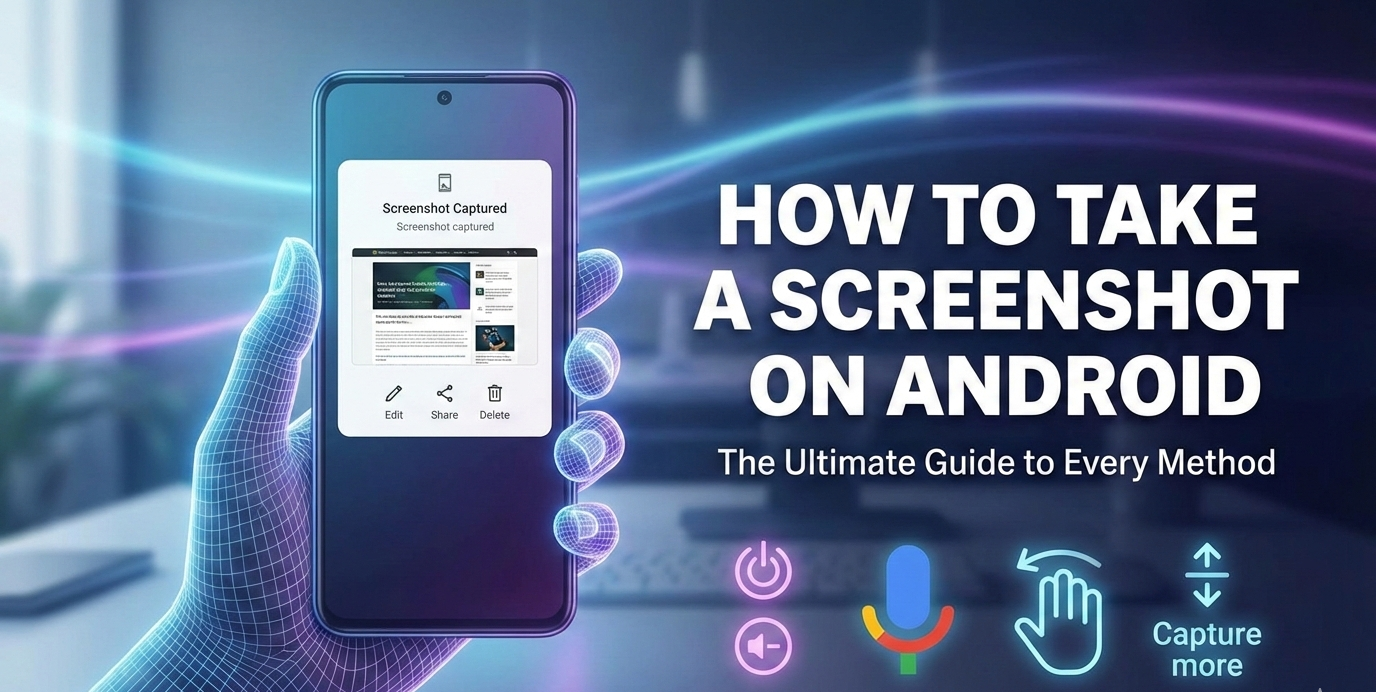

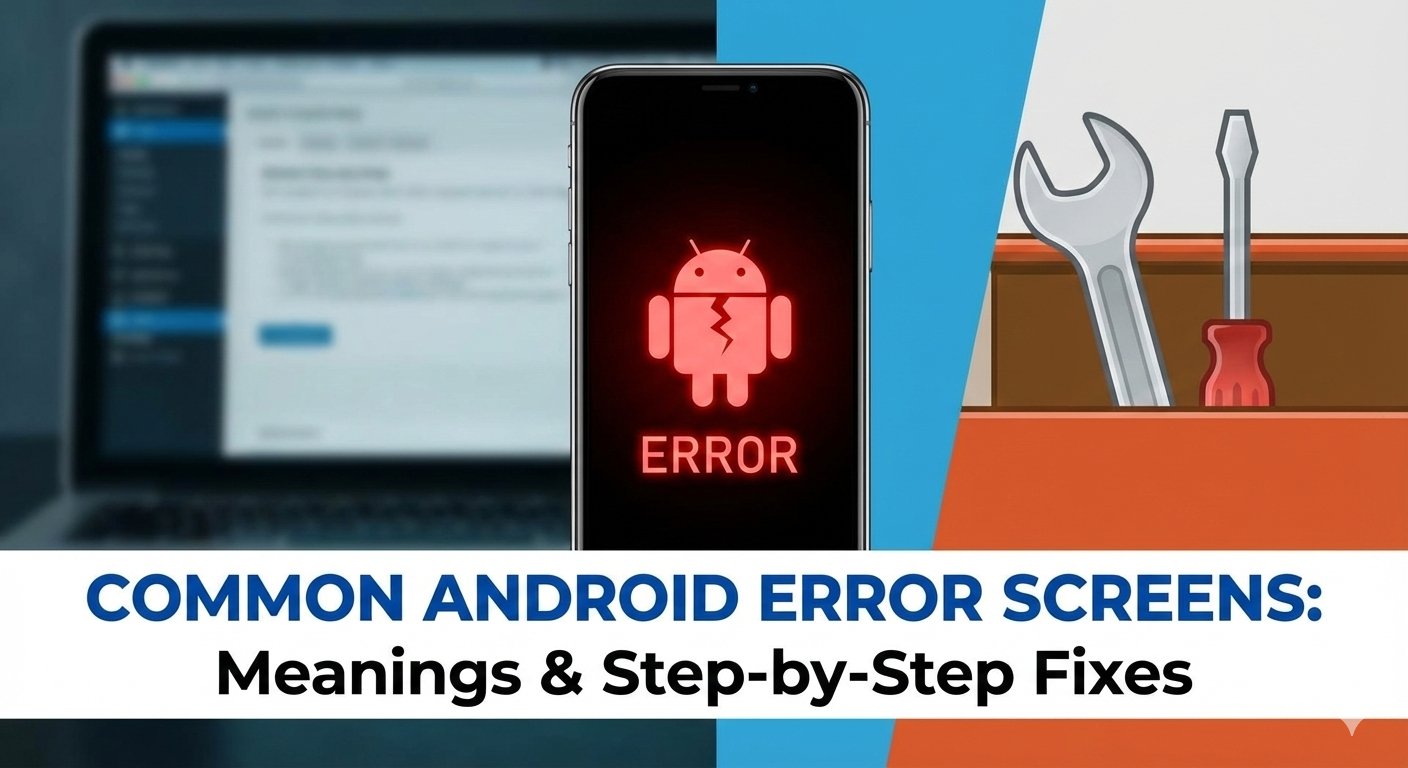

User forum
0 messages