How to Quickly Silence your Samsung Galaxy S6 Edge
3 min. read
Updated on
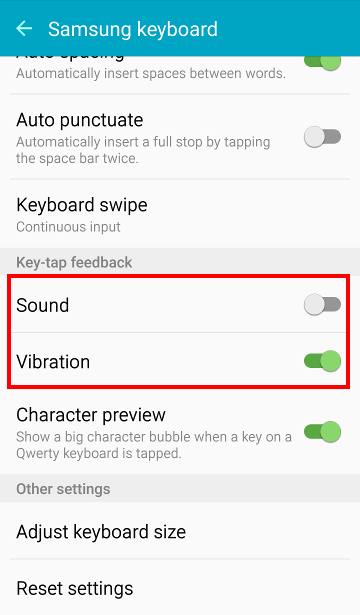
Samsung’s latest Galaxy S6 Edge smartphone model has started rolling off the shelves, but it seems that not everyone is pleased by what it has to offer. We all know that one of the biggest changes in Android Lollipop is the notification system. Android Lollipop’s notification and interruption system treats all notifications and alert as interruptions, so it is only up to you to choose when and how you receive notifications and alerts.
Sadly, Samsung Galaxy S6 Edge does not have Priority mode, so silencing the device can be done with the help of the usual 3 modes that you can find there (read the How to Change Samsung’s Galaxy S6 Edge Sound Mode in order to find out more). If you are looking for some faster ways with similar results, be sure that we can help you, so don’t hesitate to continue reading:
How to Silence Notifications on Galaxy S6 Edge:
If you only want to silence notifications on your smartphone (not to block them), here’s what you must do:
- For the start, you have to go to Settings;
- Find Sound and notifications—Ringtones and sounds;
- Then, you must tap Default notification sound;
- Don’t hesitate to select Silent as the default notification sound.
How to silence Samsung Galaxy S6 Edge keyboard:
If you don’t want to hear the device’s keyboard any longer, you just have to:
- Go to Settings—Language and input;
- Then, tap Samsung keyboard;
- In Samsung’s keyboard page, under key-tap feedback, you can choose turn on/off sound and vibration individually, so the problem will be immediately solved.
How to Silence Tapping Sound on Galaxy S6 Edge:
There is no mystery that by default, when you tap the screen, there is a tapping sound turned on by default on your handset. Do you know that you can silence it even without going into mute mode or vibrate mode? Here’s what you have to do:
- For the beginning, you must enter into Settings;
- Go to Sound and notifications;
- Tap Ringtones and sounds;
- In the Ringtones and sounds you can drag the switch to left to silence the following sounds in Galaxy S6 individually:
Touch sounds;
Dialing keypad tone;
Screen lock sounds;
Keyboard sound.
How to Silence Vibrate on Galaxy S6 Edge:
The haptic feedback (vibrate) is also turned on by default in your Samsung Galaxy S6 Edge smartphone. Do you hate it as much as we do? Then, it’s time to take action!
- Once again, simply go to Settings;
- Then, enter into Sound and notifications;
- Tap on Vibrations;
- In the Vibrations page, feel free to silence the following vibrates one by one:
Vibrate when ringing;
Vibrate feedback;
Keyboard vibration.
How to Access Do not disturb:
Samsung introduced the popular Do not disturb in its latest Galaxy S6 Edge model, making us think of the old blocking mode, and the Downtime in Android Lollipop.
You can turn on Do not disturb by accessing Settings—Sound and notifications — Do not disturb.
Also read: How to Silence your Galaxy S5 with the help of this guide.










User forum
0 messages