Set Samsung Galaxy S6 Lock Screen Security
4 min. read
Updated on
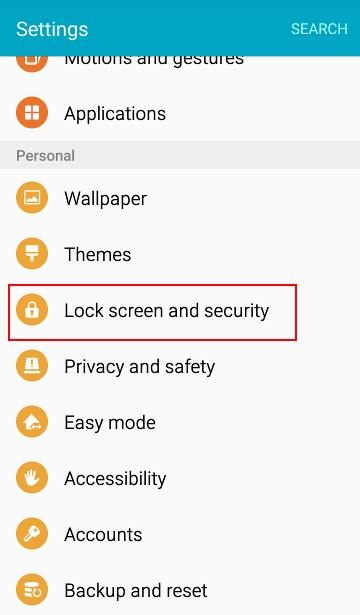
Back in March, Samsung announced its Galaxy S6, a new flagship that has managed to remain in the center of everyone’s attention ever since. The handset is equipped with a variety of powerful technical specs including a Quad HD display, excellent cameras and a powerful processor, not to mention the gorgeous premium design. And that’s not all!
Samsung Galaxy S6 also gives you the possibility to change the way that you lock the screen to prevent other people from accessing your personal information or using the phone without if you don’t give them your consent. You see, such a feature is more than useful, so don’t hesitate to set Samsung Galaxy S6 lock screen security. This is what you have to do in such a case:
- For the start go to Settings;
- Then, head to Lock screen and security;
- Go to Screen lock type;
- It’s time to choose a screen lock method: pattern, PIN, password, or fingerprint). Keep in mind that there are some lock types which may even accept alternative methods.
Set Samsung Galaxy S6 Lock Screen Security:
How to Set a Pattern
Do you notice a security feature called Pattern? If you have ever used an Android phone before this one, then we are sure of the fact that pattern will probably be familiar. Pattern allows you to draw a unique pattern to unlock your Galaxy S6 smartphone. It is up to you to choose for this Pattern lock feature, but be careful about something: the pattern shouldn’t be simple, but we suggest opting in favor of a complex pattern that will be hard to guess for other people.
In this case, simply draw a pattern by connecting four dots or even more, and then draw the pattern again to verify it. You should also set a backup PIN to unlock the screen just in case that you ever forget the pattern.
How to Set a PIN
If it ever happens to forget your pattern, and many of you won’t, don’t leave aside the PIN feature! This one can be found in the same Screen lock type section and allows you to draw up a set of numbers to unlock your phone.
Samsung requires you to use at least four numbers, but also keep in mind that the PIN can’t contain more than 16 digits. Once you decide on a set of numbers, input them and the device will save them as your PIN code.
How to Set a Password
If numbers aren’t your first choice, then you can easily choose to setup a password to lock your Galaxy S6 device. The Password option is found in the Screen lock type section that we’ve mentioned before and be sure that your Samsung smartphone will be perfectly safe
Your password must contain at least four characters including one letter, but don’t forget that it cannot contain more than 16 characters. Enter your password when it prompts, then enter it once again to confirm and after that, your Galaxy S6 will finally be protected by a password.
And we have one more option for you:
Set up Fingerprints
When you first turn the Samsung Galaxy S6 on, the setup process will prompt you input your fingerprints as an added layer of security. Do not hesitate to read our How to Set up Fingerprints on Galaxy S6 guide and learn all about this procedure!
Keep in mind that you have the possibility to switch between fingerprint, PIN, password, and pattern at any time. However, while the handset will remember your fingerprints, it won’t remember your PIN, password or pattern. You’ll need to input those each time you switch.










User forum
0 messages