Monitor Your Android Device with DevCheck
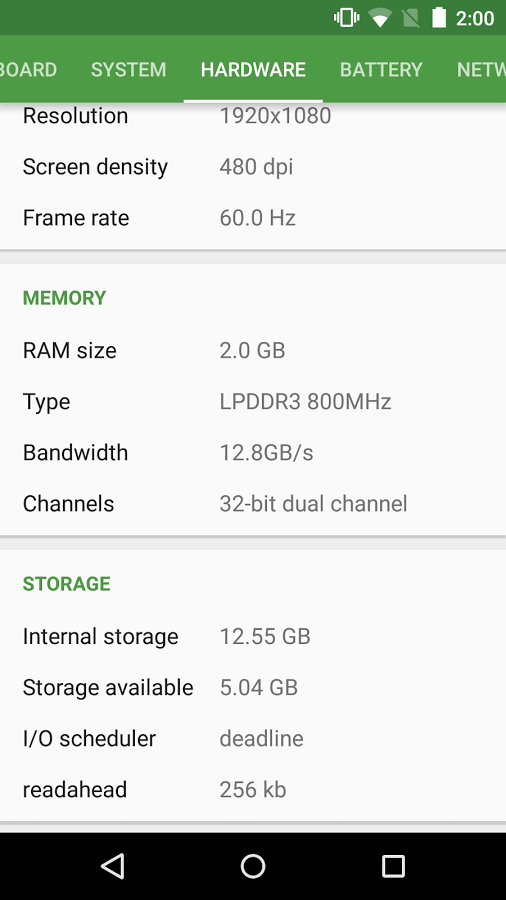
Are you new to the Android world? Or maybe, as a simple Android user, you use your phone for calling, texting, browsing the internet and enjoying its special features, but are you fully aware of the internal architecture of your device?
I know that this sounds very technique and might scare you, but you must learn how to monitor your Android device in order to be able to install applications specific to your GPU, CPU, battery and so on.
Do not worry; you are not alone into this; on the contrary, there are various methods you can get all the necessary information about your Android phone and I find DevCheck as being one of the most inspired ones. DevCheck is a free app that shows information about your device, hardware and operating system, being one of the most comprehensive system information apps available at the moment.
I am saying that as long as it is able to provide various Android device statistics in a systematic way; I am talking about system info such as the device name, its manufacturer and build number, the Android version is running on, kernel, along with detailed info regarding the memory usage, CPU frequencies or battery stats.
You can even analyse the Network and Sensors functionalities, not to mention that the Material Design choice is such a familiar one for so many Android users, being devided in many tabs like Dashboard, System, Hardware, etc to show all the relevant information.
Do you want all these for your handset as well? Then, a simple guide is waiting for you:
How to Monitor Your Android Device with DevCheck:
- First of all, you have to take DevCheck by accessing this link;
- After that, just install it on your Android phone or tablet;
- Here are the exact features that you’ll find:
- Dashboard – this section is the one which can monitor CPU frequencies, along with temperatures, memory usage, battery stats, along with deep sleep and up time;
- System – do you want to get all the info about your device name, brand, manufacturer, environment, Android version and kernel? Then, this is the tab that you must check;
- Hardware – this tab shows every detail that you should know about your SOC, CPU, GPU, memory and storage;
- Battery – enter into this section and you will see complete info on your phone’s battery status, temperature, level, technology, voltage and capacity;
- Network – this is the section where info about your WiFi and mobile/cellular connections is displayed, including IP addresses connection info, operator, phone number, phone and network type;
- Sensors – do not forget about this tab which includes all sensors found on the handset that you use, with details about their type, manufacturer, power and resolution.
If all these are not enough, then let me tell you that there is also a Pro version which comes with even more features waiting to be used. To be more precise, this one has an even more appealing interface as it lets you switch between light and dark Material Design themes, providing no less than nine different color schemes (slate grey, green, orange, amber, blue, aqua, red, indigo and pink), not to mention that it comes with movable, always-on-top floating monitors in order to monitor CPU frequencies, temperatures, GPU frequency and system load in real time, even while using other apps. And we all like customization, so the fact that the size, transparency and position of the overlay windows are all adjustable is a major plus.






User forum
0 messages