Learn to Customize Emoji on Facebook Messenger
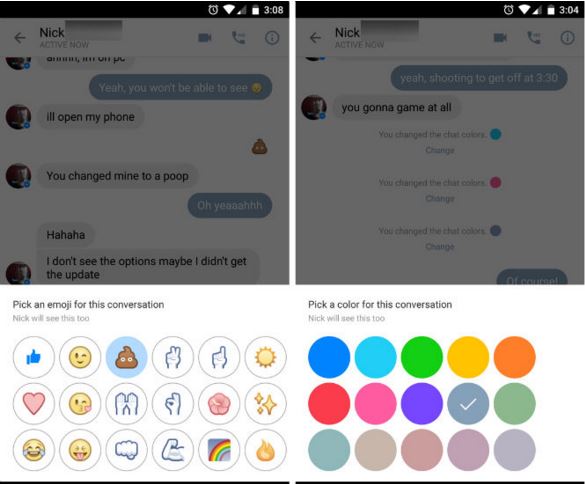
I don’t know about you, but Facebook Messenger is a part of my life! The best part is that interesting changes are made all the time and I can only imagine that you don’t know all of them.
For example, have you heard that the thumbs-up emoji that are found to the right of the mic button can be customized so that it enters an emoji of your choice?
No, it’s not a feature recently added, but too bad that only a few people know about it! Here’s what you have to do:
Learn to Customize Emoji on Facebook Messenger:
- First of all, you have to open Messenger;
- Choose any chat conversation from the right;
- You will see no less than three options above the Mute Notifications option that give you the chance to choose nick name for the person you’re talking to, change the chat color, and change the emoji;
- If you choose the last one, you get all the freedom that you want;
- You can also tap and hold the emoji if you want to make it bigger. The longer you hold it down, the bigger it gets. When you finally release the button, then an enlarged emoji will be sent. Notice that the change will happen on both sides of the conversation so it isn’t just you changing a preference for yourself.
Don’t you see the emoji customization options in the app? Then, I have only one advice for you: verify if your Android device is indeed running the latest version.
And don’t forget that you can also choose a custom color for your conversations; to be more precise, a custom theme can easily be set on each of your conversations, perfect for customizing what you see when talking to different people. If you normally see the standard blue theme for Facebook, now you can set green, red, purple, yellow and many other colors as a chat’s theme.
It’s obviously that Facebook has worked hard for adding new features into the Messenger app, so why not taking advantage of all these?
And there’s much more than you can do:
- For example, you can Use Disa to Enjoy WhatsApp, Facebook and other Messengers into One App;
- Even though Facebook does not allow you to copy text from its app on your own Android device, but there are a few tricks that can change that: you can Use your Mobile Browser, the Facebook Messenger App or you can Install an App and like that you will actually manage to Copy Text from the Facebook App on your Android device;
- You can also Use a Video as your Facebook Profile Picture;
- Enjoy Live Streaming on Facebook with the help of this detailed guide;
- Use these steps and learn How to Protect Yourself from Those who are Cracking Facebook Passwords. You never know when this might happen to you, so be prepared from the start and avoid such unpleasant surprises!’
- Here you can find more Tips and Tricks for Facebook Messenger for Android.






User forum
0 messages