How to Install Google Assistant on your LG G3
3 min. read
Published on
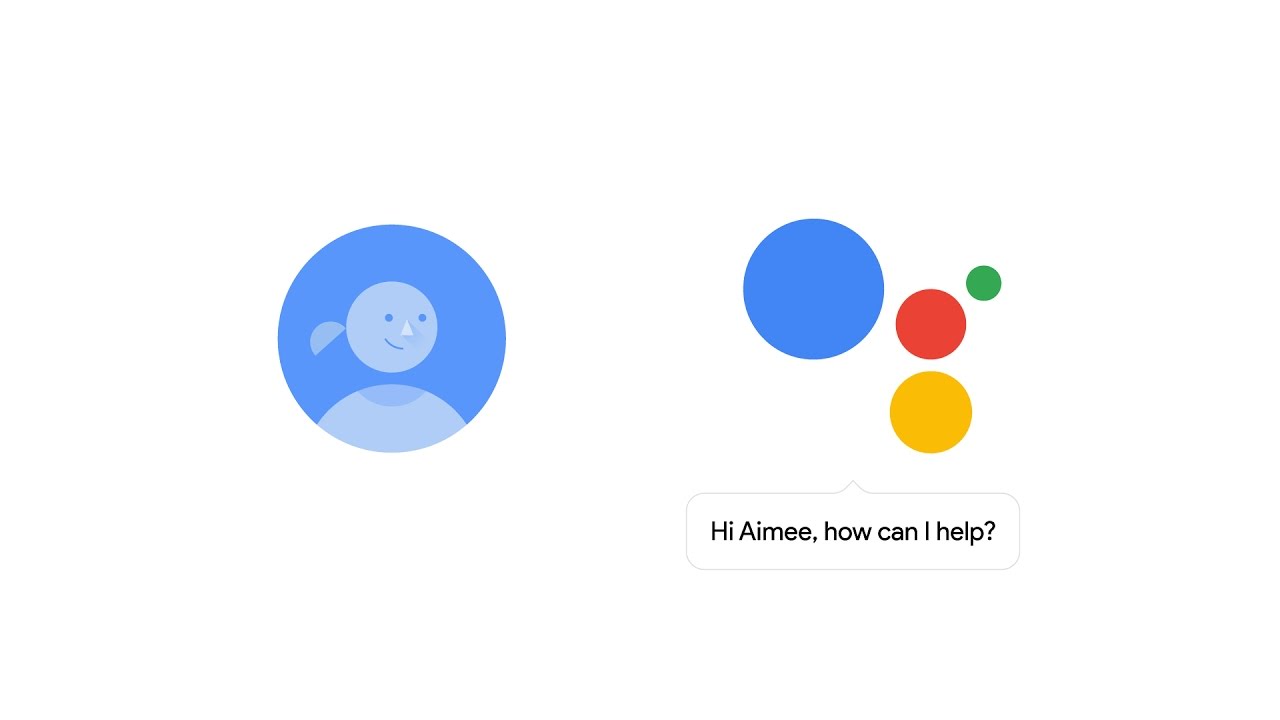
Google Assistant is Google’s latest iteration of an assistant. Google first launched it on the Google Pixel and Pixel XL phones, brought it to Google Home and then to Android Wear 2.0 and now things are already taken to the next level. Well, it appears that more and more devices, even if they aren’t made by Google, can house the search giant’s assistant and this includes your very own LG G3. Don’t you believe me? The below guide will prove you that I am not at all wrong by saying that!
Since the launch of the Google Pixel and Pixel XL, people continued talking about this special Google Assistant. This is a proof that AI (Artificial Intelligence) is exactly what we need these days. Yes, this is somehow similar to the previous Google Now, but the latest Google Assistant can also remember the context of which you are speaking and things about you.
You might also need to learn: How to Get Google Assistant on Lineage OS
We have once believed that one of the easiest ways to integrate it into your Android device is by installing Google Allo messaging app from Google Play Store, but there is another way to install Google’s Assistant on your LG G3. Google Assistant is rolled out already for the devices having Android version 6.0 or higher and it’s your handset’s turn to enjoy it too:
How to Install Google Assistant on your LG G3 (method 1):
- Enter here to take the latest Google Play Services APK;
- Find the APK you downloaded, and copy it to your device’s internal/external storage;
- Go to Settings > Security > Unknown Sources and tick the box that allows 3rd-party application installation;
- Open up the installation screen;
- Tap on the install button and the update will begin. This should eventually lead you to having Google Assistant on your LG G3.
How to Install Google Assistant on your LG G3 (method 2):
- For the start, enter into your mobile’s phone Settings;
- Go to Account > Gmail and remove the existing G-mail account;
- Do you see an option there called Add a New Account? That’s where you are supposed to be heading, so enter the details of the new Gmail account;
- Now, again clear cache and data from google Play service and Google App;
- Tap on the Home button and setup the Google Assistant. After it is setup, you can either invoke it by holding the ‘Home’ button for two seconds or by simply saying ‘OK Google.’
What are your thoughts regarding Google Assistant? Do you like it into your device or not?










User forum
0 messages