Solve Auto-Rotate Not Working on Galaxy S8+

There’s a whole lot packed into your Galaxy s8+ smartphone that you might be surprised to discover, therefore enjoy it! However, as is the case with every electronic item, there are some users who have faced some serious difficulties with their devices and today I want to tell you more about how to solve Auto-Rotate not working on your Galaxy S8+.
Some S8+ users have been complaining lately that their phone stops auto-rotating and they are not able to fix the problem. For some, it is a matter of changing the phone’s settings to ensure that it is not on portrait lock, while others might be affected by something else.
You must try the above steps in order to receive an answer to that, therefore waste no more time.
Possible Fixes:
- If your Galaxy S8+ screen stops rotating when you change the orientation of your device, you may have accidentally adjusted the auto-rotate setting, which is pretty easy to do on many device models through a mistaken tap. You should first verify if the auto-rotate option has been accidentally switched off. If auto-rotate is switched off then you will not find an auto-rotate icon on the list of icons in the notification panel. Instead, you will see Portrait written under the icon. Therefore, here’s what you should do:
- Pull down the notifications panel;
- Look for the portrait or auto-rotate icon and tap on it;
- If it was in portrait lock, then you should be able to use auto-rotate now. But if it was already on auto-rotate and it wasn’t working then portrait lock will be activated. Wait for 5 seconds and toggle the icon back to auto-rotate and see if the error persists;
- This is often caused by a flip case that has a magnet to use the auto-awake feature. In such a case, simply removing the case will solve the issue, so you know what you have to do;
- This problem could be caused by a particular app, such as some third party keyboard applications. So, boot the device into Safe Mode and if auto-rotate now functions normally, the cause of this issue is a specific app. You can delete apps one by one to figure out which one might be, or start over by performing a hard reset;
- A temporary solution is a simple app known as Rotation Control that can be downloaded from here. By using it, you can control screen orientation from notification area easily and make you forget all about this error;
- I am sorry to tell you, but this could also be a hardware problem. This is why I advise you to install the Check my Android app from the Google Play Store. Go to the sensors page and make sure that all the sensors are detected. If sensors 1, 5, and 7 (accelerometer and gyroscope) are not detected, then you know the source of your error. I can only suggest sending the device in for repair or replacement.






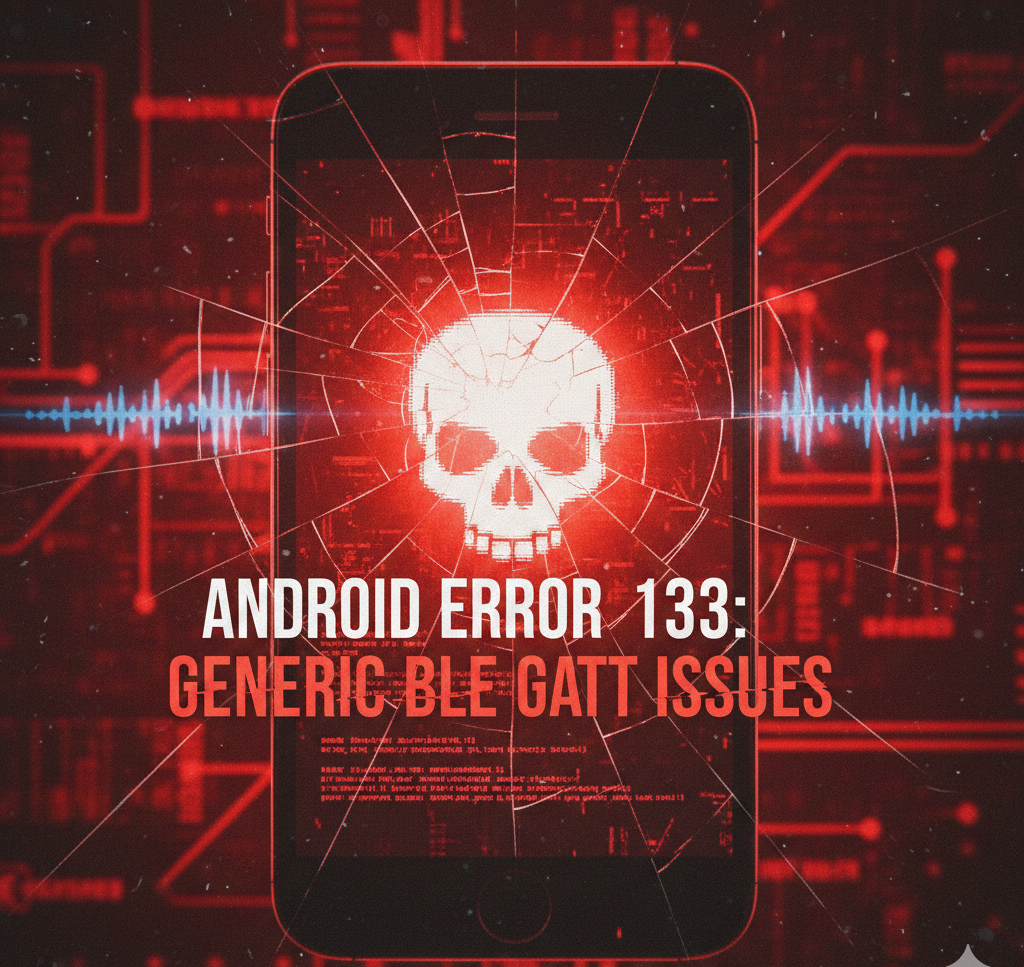
User forum
0 messages