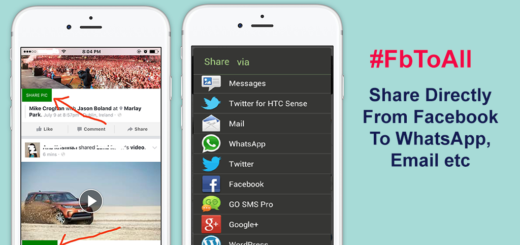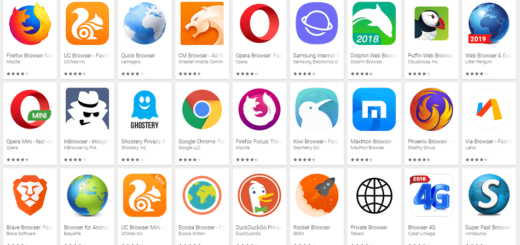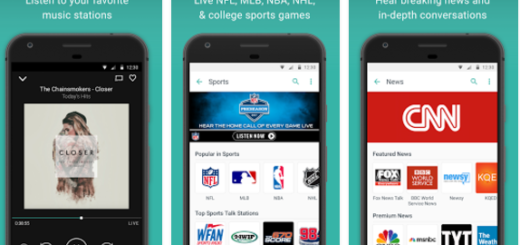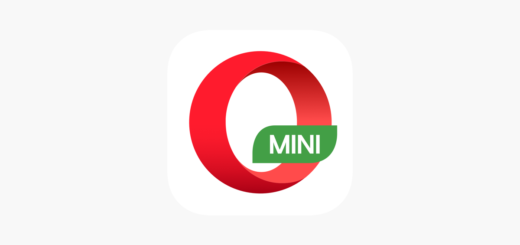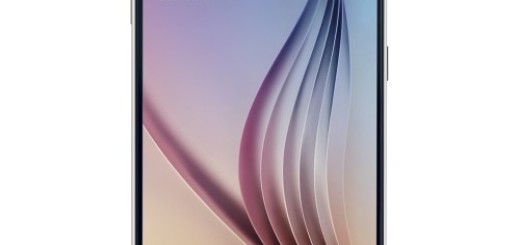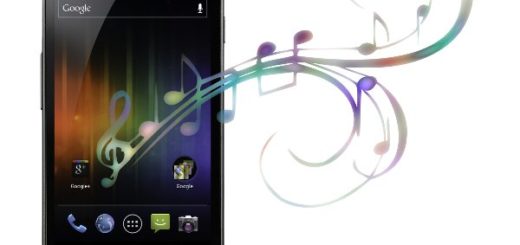How to Change Screen Timeout on Galaxy S7 Edge
Samsung’s latest Galaxy S7 Edge might look a lot like the Galaxy S6 Edge generation of devices, but things are not quite the same and more hidden features are waiting to be found. The Korean company might have reused the premium glass and metal finished it employed on the S6 Edge, but the handset is much better and there are plenty of changes waiting to be applied.
For example, some say that they want to change the screen timeout on their Galaxy S7 Edge. By default, the Galaxy S7 Edge display goes black after no less than 30 seconds. If things happen too slow or too fast for you, you might want to look into using the Smart Stay feature, which will keep the phone display on and bright for as long your eyes are looking at the screen.
But if the Smart Stay feature isn’t for you, then my advice is to adjust the screen timeout settings. There is a special option that must be tapped and a window with various options for the illumination duration appears. You just have to select a time period that you feel comfortable with and the display will be disabled after this time and the lock screen enabled.
Make a few simple changes to better serve your needs with the help of this guide:
How to Change Screen Timeout on Galaxy S7 Edge:
- In order to perform this operation, you will need to swipe down from the top of the screen. You can easily do this to bring up the Notification Shade;
- Tap the Settings button;
- You can directly see the “Screen Timeout” option within the next submenu;
- Tap Screen Timeout;
- Tap to select the length of inactivity you want your screen to timeout at. This option is usually set at 30 seconds by default, but there are even more options to choose from:
- Immediately
- 5 seconds
- 15 seconds
- 30 seconds
- 1 minute
- 2 minutes
- 5 minutes
- 10 minutes
- 30 minutes
Keep in mind that there are various risks involved with changing the screen lockout time to any option over a minute or two. Let’s imagine this scenario: you put your Galaxy S7 Edge phone down, you are busy with something else and someone grabs it. The longer you’ve set your lock screen time out, the bigger the risks really are when it comes to your sensitive data.
If this was useful, don’t hesitate to share to help others and follow us on Facebook or Twitter.