Auto-rotate Galaxy S8 Issues: How to Solve Them

I am sure that Galaxy S8 brings you lots of joy as long as you do your best to get to the very core of this phone. However, not everything is perfect. I know that many of you are experiencing some Auto-rotate Galaxy S8 Issues, so my advice is not to panic, but think of your next move.
Since such sort of these problems usually arise from some simple bugs in the software, it is best to keep your phone updated at all times to ensure that all previous bugs and other software problems are effectively dealt with by Samsung.
However, if this isn’t the case, here’s what you can do.
Some simple Tips for your error:
- For the start, my advice is to press and hold the Power button on your S8 till you see the Power menu. Up next, tap on green Restart icon, then tap on Restart again. Let your handset restart and once it comes back on, pull down the notification panel and check if the auto-rotate option is on. If it is on, then check the problem is fixed;
- Has your issue started after some recent installs? Boot the Samsung device in Safe Mode and see if this fixes the error. This will tell you if the error is caused by some of the apps your downloaded and installed. If it doesn’t, you will have to uninstall any apps that were added just before the issue started, and see if that fixes it. Here’s how you run the phone in safe mode:
- Turn the device off;
- Press and hold the Power key past the model name screen;
- When the Samsung logo appears on the screen, release the Power key;
- Immediately after releasing the Power key, press and hold the Volume down key;
- You must keep holding the Volume down key until the device finishes restarting;
- Safe mode will display in the bottom left corner of the screen;
- Release the Volume down key when you see Safe Mode;
- While your phone is in this mode, try to observe if the Auto-rotate Galaxy S8 issues are still present.
- The issues may derive from the accelerometer and G-sensor as well. Download an app like GPS & Status Toolbox and re-calibrate the sensors to see if things get any better. Grab the app by accessing this link and install it into your device or re-calibrate your phone. The calibration can be completed either by using the phone’s inbuilt Calibrate option:
- Pull down the notification’s panel of your S8 and make sure that auto-rotate is switched off which means that the phone is on portrait lock;
- Head to the Settings menu of your smartphone;
- Place your phone on a flat surface;
- Up next, pess Calibrate;
- Do not move your phone till the calibration is complete;
- Then, switch on the auto-rotate function by pressing on the portrait lock icon and check if the Galaxy S8 auto rotates issue is fixed.
If you’re unable to get this resolved with the help of the above tips, I would then recommend looking into your replacement options.



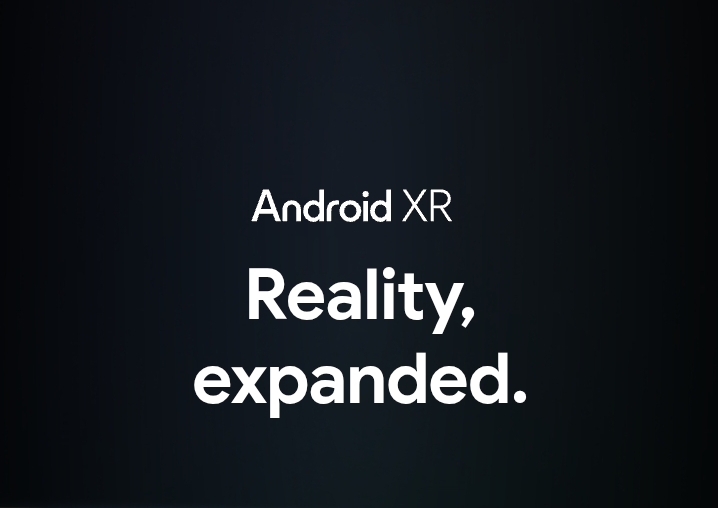



User forum
0 messages