Set Up Intelligent Scan on the Galaxy S9
3 min. read
Updated on
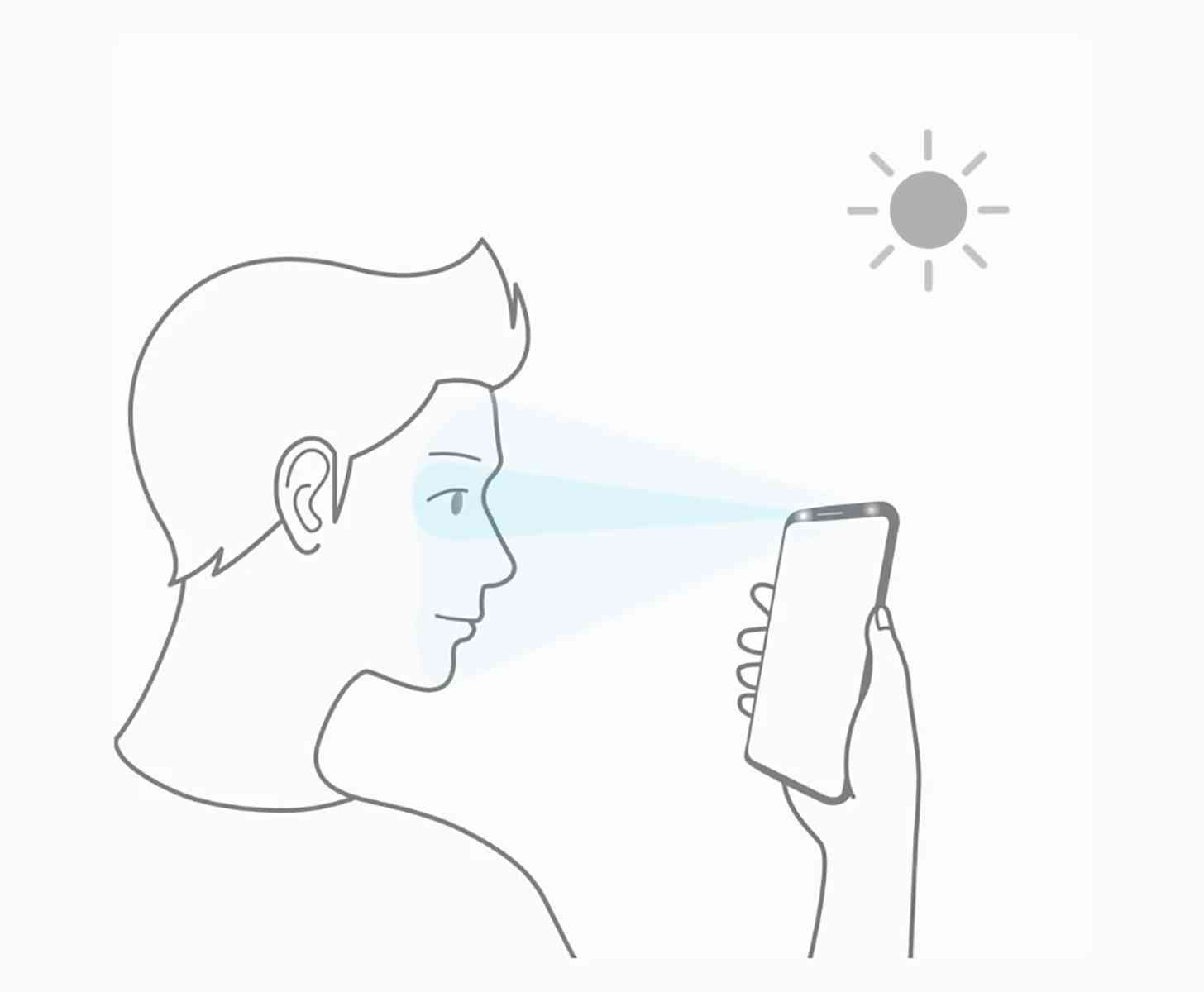
Even if Samsung provided various upgrades to its camera hardware, you should remain realistic as long as the latest flagship doesn’t have a facial identification feature that comes even close to what you find on the iPhone X handset. However, no one denies the improvement on facial recognition, which Samsung has fortified with machine learning and the inclusion of another sensor.
The result of these efforts is called Intelligent Scan. This comes with the advantage of overcoming the weakness of face recognition in low-light conditions, as the iris scanner would immediately be used when the map created by camera fails.
And you must also know that despite of the fact that Intelligent Scan is a very convenient way to unlock your phone, the issue is that it’s not as secure as a passcode or fingerprint scan. You will never use Intelligent Scan to verify Android mobile payments, for example, but if you choose to use Intelligent Scan even in such conditions, this is totally your decision to take.
When you first set up your Galaxy S9, you’ll be prompted to setup Intelligent Scan automatically. All you must basically do is to follow the prompts to scan your face and irises and enter a backup PIN, password, or a pattern when asked. However, if you missed your chance to do it on first-run, it’s not too late — you can go back and change that at any time.
Remember that glasses, hats, masks, makeup, and beards can affect the recognition process. And you should also be in a well-lit area and make sure that the camera lens is clean for the best results.
Here’s how to set up Intelligent Scan:
Set Up Intelligent Scan on the Galaxy S9:
- Open the Settings app;
- Head to the Lock screen and security menu;
- Then, you must select Screen lock type;
- You must now enter your PIN if prompted;
- After that, just tap the Intelligent Scan toggle;
- Hit Continue;
- Don’t hesitate to register your face by holding the phone 8 to 20 inches away and making sure it is centered in the alignment circle;
- Once registered, tap Continue one more;
- Then, you need to register your irises by holding the Galaxy S9 phone 10 to 14 inches away and making sure that each eye is centered in the necessary alignment circles;
- Turn on Intelligent Scan after registering both your face and your irises. Also make sure that Intelligent Scan unlock and Screen-on Intelligent Scan are toggled on so that you can quickly unlock your phone without having to swipe the screen first.










User forum
0 messages