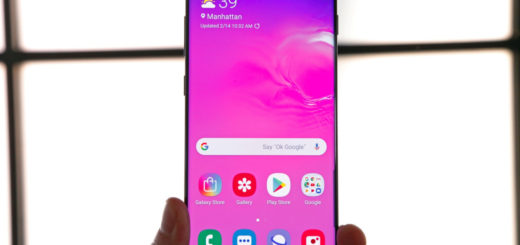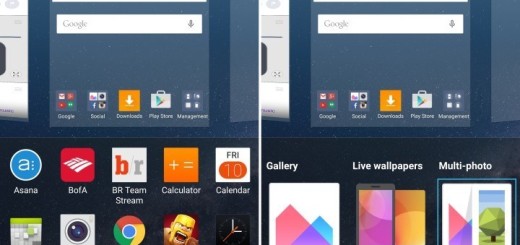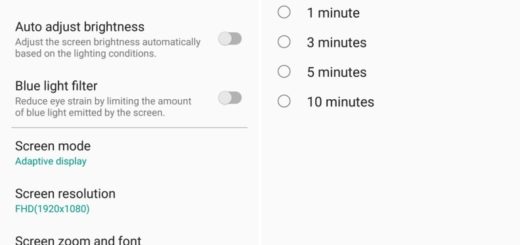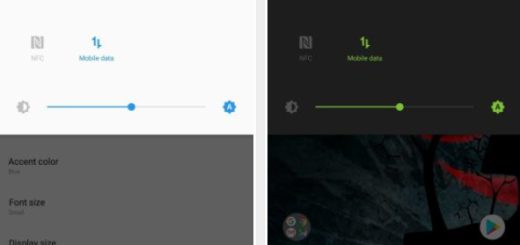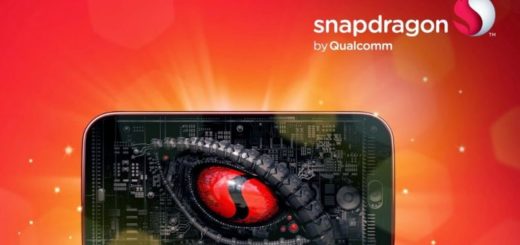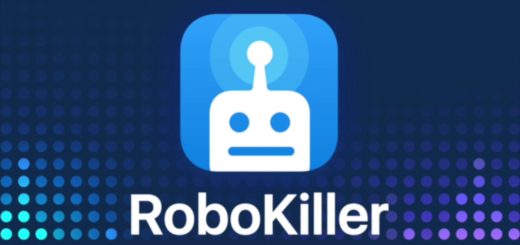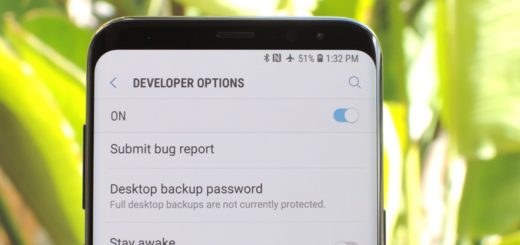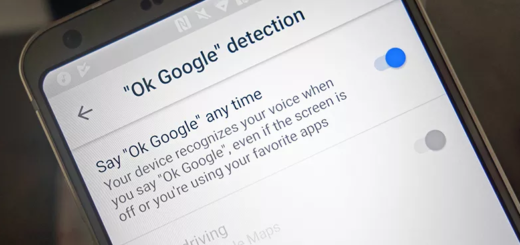How to Manage Accidentally-assigned App Defaults with Default App Manager Lite
Default apps make it possible for actions you carry out on your phone to be processed by other app than the one you really want to use. I always tell you to do things right and don’t let accidentally-assigned apps or the default ones slow you down when you have so much better options to enjoy, but how to manage all these? If this seems a bit too much, then you should give a try to the Default App Manager Lite.
I must admit the fact that it sports a rather simplistic interface, but this actually comes in your advantage, I can assure you of that. Default App Manager Lite has lots of tools that you can use in order to manage all sort of files on your phone and it’s definitely worth a try if you have in mind the idea of default app configuring.
To be more precise, it does a great job of displaying and changing defaults for the vast majority of common file types. You simply have to install it, boot it up, then feel free to choose what apps you want to use for whatever files or functions on your device. It’s a great way to get an overview of what your Android smartphone already considers default and change it to suit your preferences.
And regarding what i have said before, Default App Manager sports a simple interface with only two tabs. One of them lists installed apps and allows you to clear the defaults. The other displays various categories, such as audio or email, and lets you select the default apps to handle them. In case a category doesn’t have a default associated program (this happens too), you can assign one from within Default App Manager.
Do not hesitate to download it and get yourself defaulting right away. So, what do you feel of the Default App Manager?
And if you’ve got some better tips for changing the default apps or you think I missed something, let us know in the comments below!